Overview
This application is used to create and edit Requests for Quotes. A request for quote can be generated using the Capture e-Requisition application or it can be generated through a buyer. If the RFQ was generated through a general user, the routing will be as follows:
•Originator creates the RFQ, specifying the quantity and description of the item/s.
•Buyer processes the RFQ, sources suppliers and obtains quotes (this application).
•The originator selects a supplier and transforms the RFQ into a purchase requisition.
•The purchase requisition is routed to a supervisor for financial approval.
•After the purchase requisition has been approved, it is routed back to the buyer to place the purchase order with the selected supplier.
Note: You can never amend the repair price - only when the Select Price option is used and the Allow Variable Unit Cost = Y contract line is selected, then the Price field will be enabled - after saving, it will be disabled again, as the contract, price, flag, etc. can change.
Risk Factors
Although it is technically possible to make use of the procurement module without using this application, it is highly recommended to use Process RFQ to keep record of all suppliers and quotes related to a purchase order.
Typical Users
Buyers
Function
When opened, the buyer needs to select his/her buyer code.
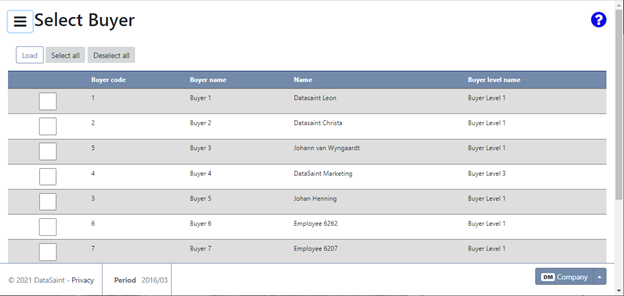
All the RFQ's linked to the selected buyer code will be displayed in the display grid.
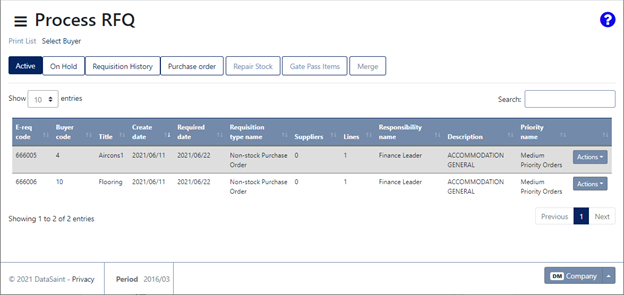
The standard button gives you the following options:
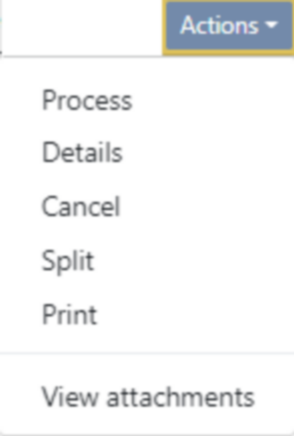
The Process option allows you to process the corresponding line.
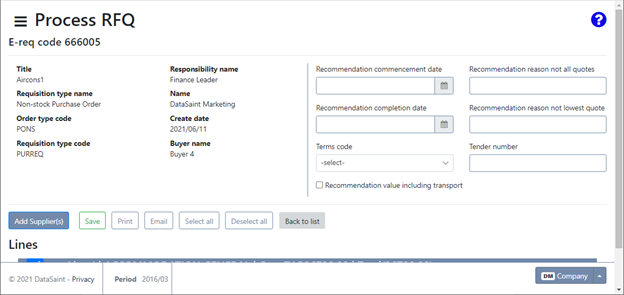
The top left of the screen will display the information relating to the order.
The right top of the screen allows you to enter recommendation information, terms code and a tender number.
Lines will be displayed at the bottom of the screen:
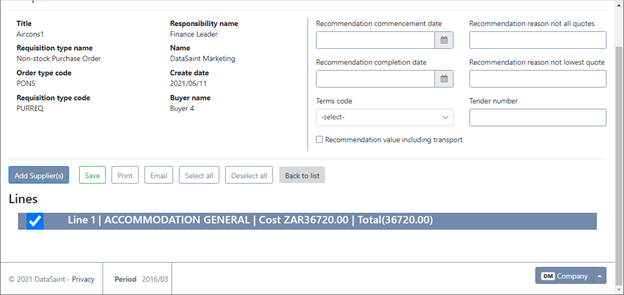
The ![]() button allows you to add suppliers for the selected lines:
button allows you to add suppliers for the selected lines:
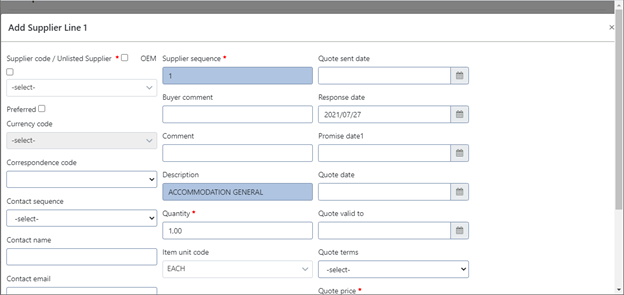
The selected fields will be marked with an asterisk (*).
If parameters RFQ_QTY_CHANGE_EMAIL and PO_NOTIFY_EMAIL is active, an email notification will be sent to the specified email address where the quote quantity is not the same as the original requested quantity.
Complete all information as required and click on the ![]() button to save. Documents can be viewed or attached using the
button to save. Documents can be viewed or attached using the ![]() button.
button.
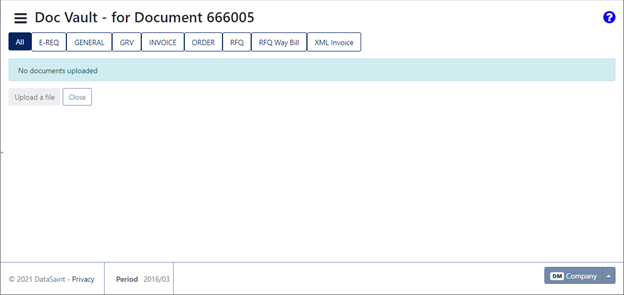
When saved, the line information will be updated, and you will receive a notification that the supplier was saved successfully:
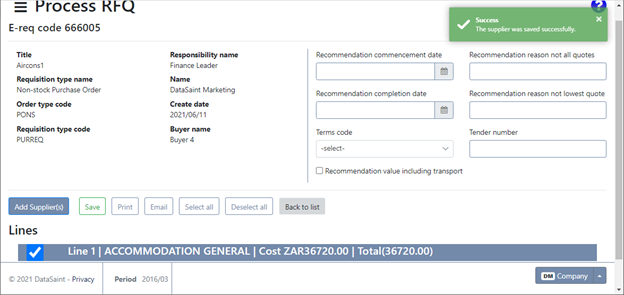
When you click on the line, the added supplier information will be displayed:
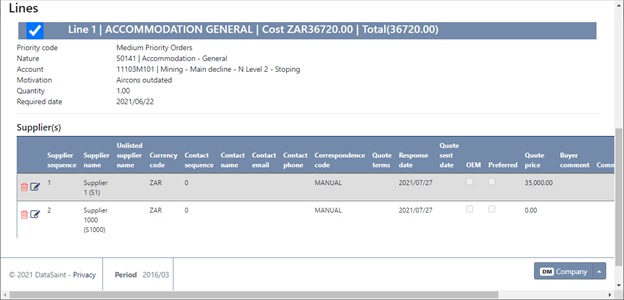
The ![]() buttons allows you to delete or edit the corresponding supplier.
buttons allows you to delete or edit the corresponding supplier.
Once all lines have been processed, you can use the ![]() button to save:
button to save:
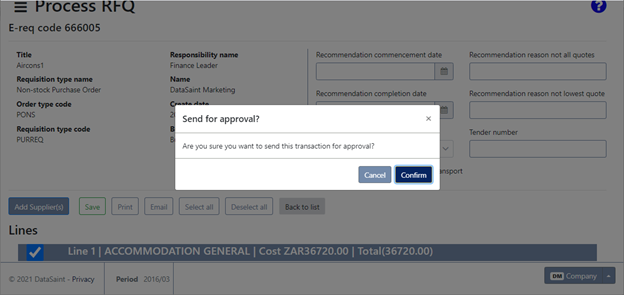
If you added a zero price and try to save, you will receive the following confirmation message:
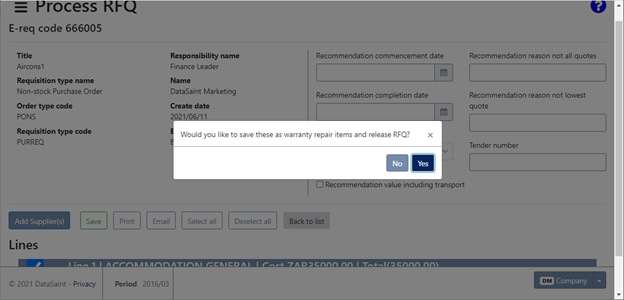
If you try to save the requisition and the cheapest supplier has not been selected, you will receive the following warning message:
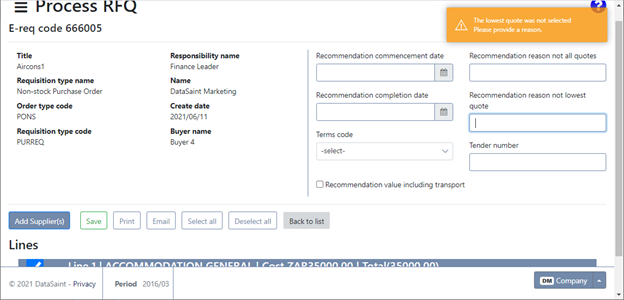
A reason will have to be supplier for selecting a more expensive supplier before you will be able to save.
If you are using import duties, provision for import duties is made in this application before the RFQ is sent back for originator buyer selection and financial approval.
The ![]() button will open a new tab with a print preview of the order:
button will open a new tab with a print preview of the order:
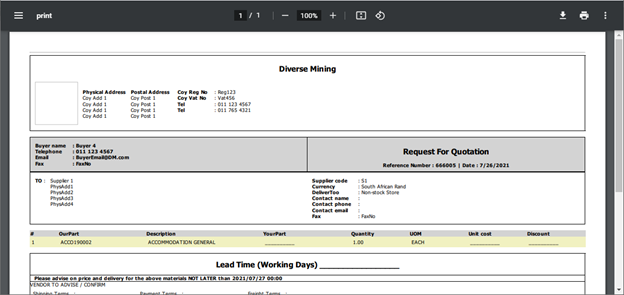
The ![]() button will send an email of the RFQ to the supplier.
button will send an email of the RFQ to the supplier.
All lines can be selected or deselected using the ![]() and
and ![]() buttons.
buttons.
The ![]() button will return to the RFQ list.
button will return to the RFQ list.
You can switch between the tabs using the corresponding buttons:
![]()
The ![]() button allows you to create a new repair order:
button allows you to create a new repair order:

Once you have completed all the fields and saved, the requisition number will be displayed at the top right of the screen:
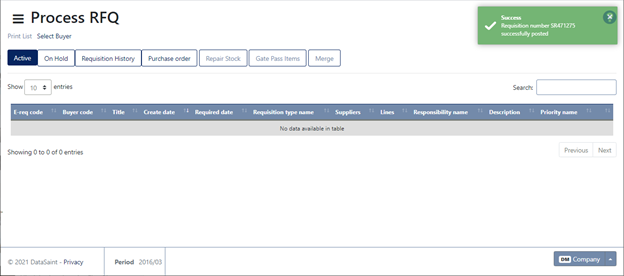
The ![]() button allows you to view and add gate pass items.
button allows you to view and add gate pass items.
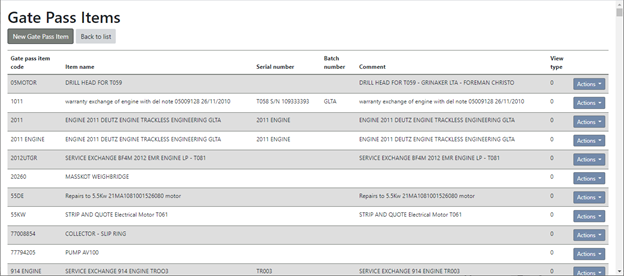
The ![]() button allows you to merge multiple similar orders into 1.
button allows you to merge multiple similar orders into 1.
Only orders available for merging will be displayed.
If parameters RFQ_QTY_CHANGE_EMAIL and PO_NOTIFY_EMAIL is active, an email notification will be sent to the specified email address where the quote quantity is not the same as the original requested quantity.
When applicable, before the RFQ is sent for originator supplier selection or financial approval, you will be able to allocate provision for import duties.