Overview
This web application is the main tool used by buyers to perform their duties and offers the following functions:
•The Purchase Order Confirmation web application allows the user to confirm purchase orders.
•The user can view orders based on the supplier criteria. (Selection of suppliers)
•The application also allows you to view detailed information regarding an order.
•Information regarding the item supplier can be viewed. (Address, payment and shipping terms)
•Specific tax rates can be selected.
•Reason for buying, buyer and review comments can be added to an existing order line.
•Delivery Instructions can be generated for a selected order.
•The user can release an order.
•History of a specific item can be viewed, as well as statistical information regarding an order.
•Buyer worksheets may be printed indicating details about the item to be procured i.e., the last 5 purchase orders with all details, such as order no, supplier, quantity, price, and actual lead time.
•Functionality exists to change supplier, price and recommended quantity and input special instructions to the supplier. These instructions are printed on the purchase order.
•Purchase orders can be printed or emailed to the supplier via DeltaERP.
•Special functionality exists for communication between buyers and originators or suppliers where more information is required before an order can be confirmed. The system will track communication between the parties involved with dates and times.
•If the replenishment method of consignment stock accounting has been selected, all consignment stock purchase orders are received at zero cost.
•Functionality to cancel an order and notify the originator if a query has been sent 4 times. (Parameter driven)
•If the Promise Date has been changed more than the number of times specified by the parameter ROC_FROM_DATE_CHANGE_MAX, an email will be sent to the email address specified by the parameter PROC_NOTIFY_EMAIL, informing what has been changed.
•When an order is reallocated, the original and new buyer will be notified via email. This will happen when the buyer is editing, printing and releasing an order.
•If the buyer processes an order that is not assigned to him, and the order is edited, printed or released, the order will automatically be assigned to that buyer. The system will validate if a buyer may print or release the order for the supplier country selected.
•A buyer will be prompted to re-enter their PIN if the Order Confirmation screen is left open with no activity for the set amount of time. This time interval is determined by a parameter.
•Orders that were raised against an asset before it was suspended, can be confirmed and completed.
•ORDERING_UPLOAD_INFO allows DeltaERP to automatically generate the Order Info Report and upload it to the DocVault instead of the Purchase Order.
Typical Users
Buyers
Risk Factors
Buyer levels should be configured so that junior buyers are not allowed to release purchase orders exceeding their authorisation limits. Access should be restricted to only the buying department as anyone with access can issue a purchase order.
Function
When opened, you will view the following:
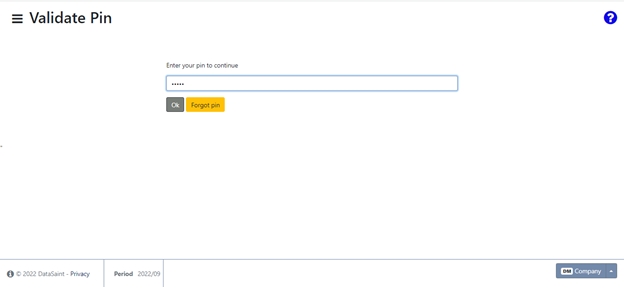
Pin validation is required before continuing.
Select the buyer you wish to process purchase orders for. Parameter functionality exists to allow a buyer to only view their own orders for processing. You must have a valid buyer assigned to your employee record to use this web application.
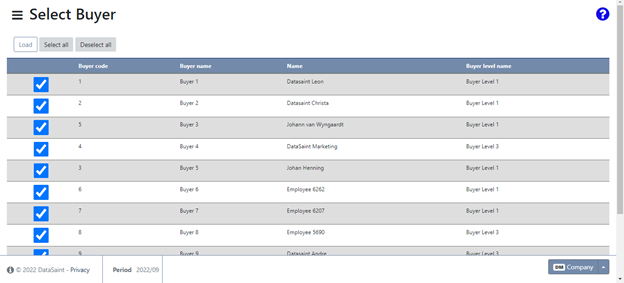
After you have selected the applicable buyer(s), you will be able to view the following:
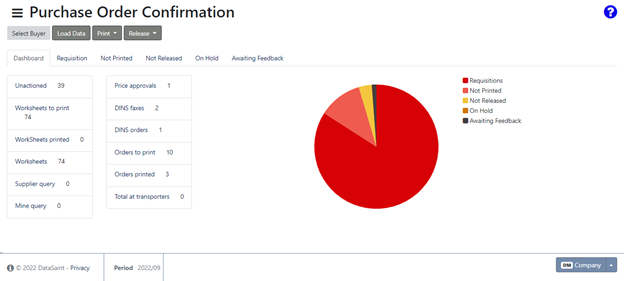
![]() - Allows you to return to the buyer selection screen.
- Allows you to return to the buyer selection screen.
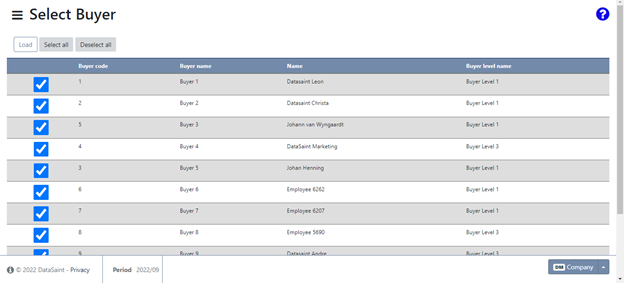
![]() - This button allows you to refresh the screen to ensure the latest orders are displayed.
- This button allows you to refresh the screen to ensure the latest orders are displayed.
![]() - Gives you the option to print a listing or a worksheet.
- Gives you the option to print a listing or a worksheet.
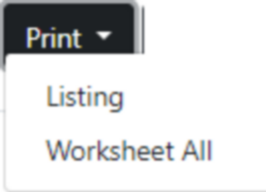
The print previews will be generated an opened in a new tab:
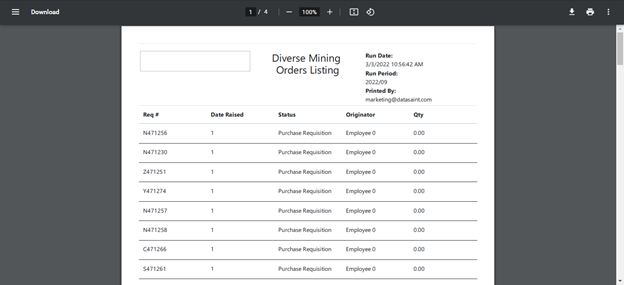
![]() - Allows you to release/unrelease orders.
- Allows you to release/unrelease orders.
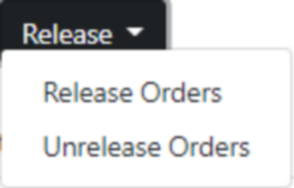
A list of orders to be released/unreleased will be displayed,
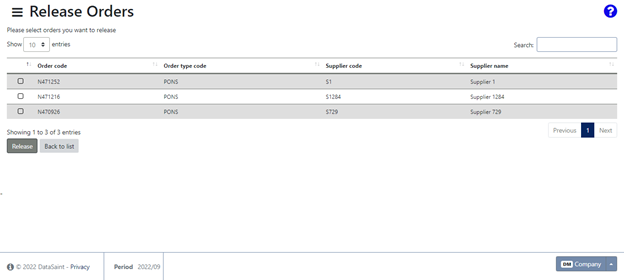
From here you can select the orders and click on the ![]() button. Some of the functionality will require you to be the buyer allocated to the requisition. Depending on the setup, you will be able to reallocate the orders to your own buyer code before continuing.
button. Some of the functionality will require you to be the buyer allocated to the requisition. Depending on the setup, you will be able to reallocate the orders to your own buyer code before continuing.
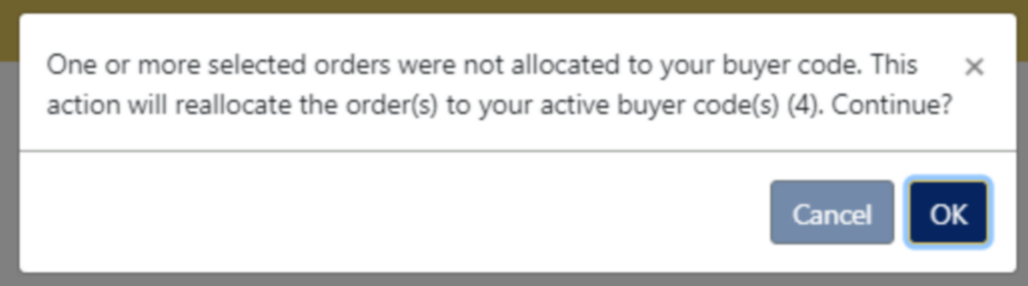
If the orders can't be released, you will be able to view which orders failed as well as a failed reason.
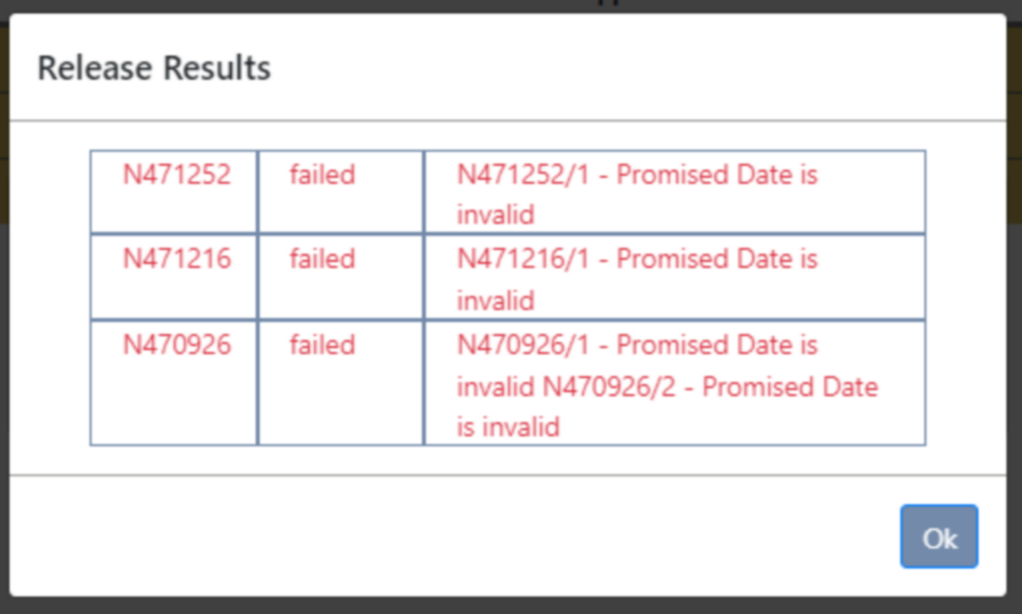
If successful, you will receive the following notification:
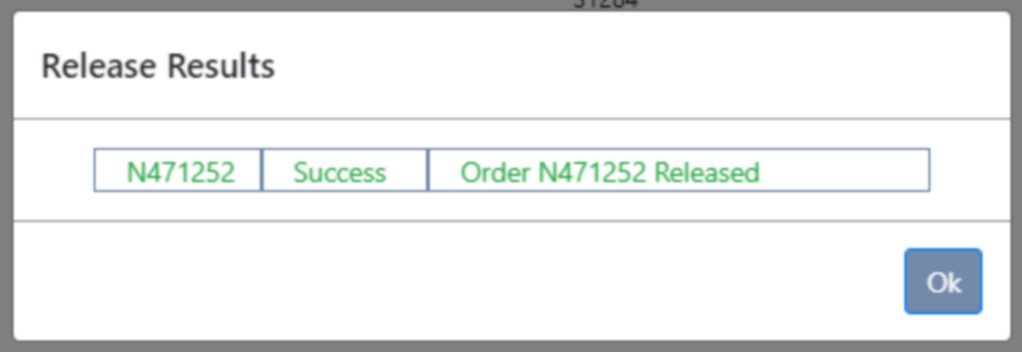
The application has 6 tabs.
Dashboard
Here you can view a summary of all the requisitions in the form of a pie chart.
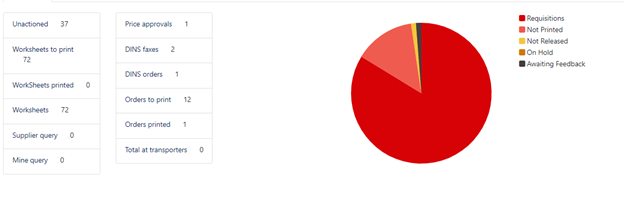
When you click on one of the links, a list will be displayed with the relevant items.
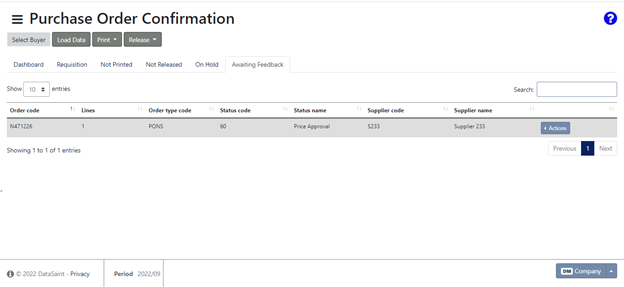
Requisition
This tab will display a list of the requisitions ready to be actioned.
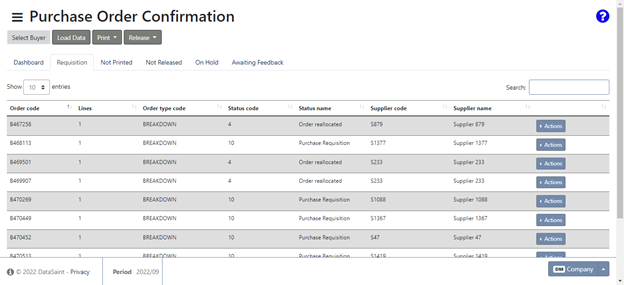
The ![]() button gives you the following options:
button gives you the following options:
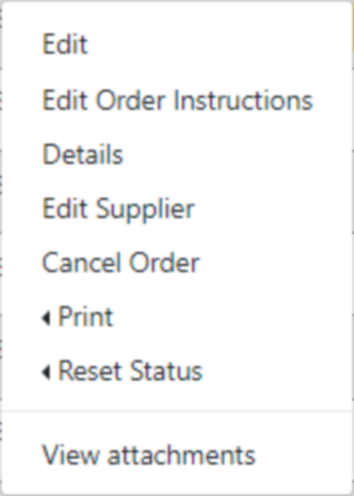
The options available for selection will depend on the buyer settings as per the Procurement Master File application.
Edit – allows you to make changes to a requisition.
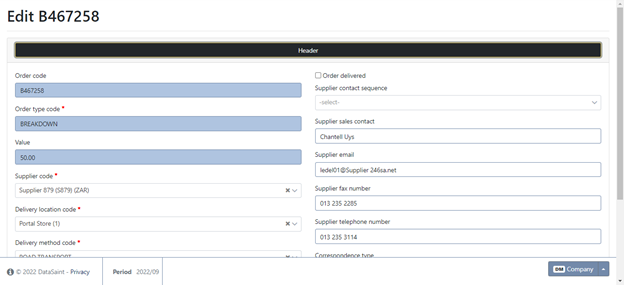
When you make changes, you will receive confirmation once the changes have been saved:
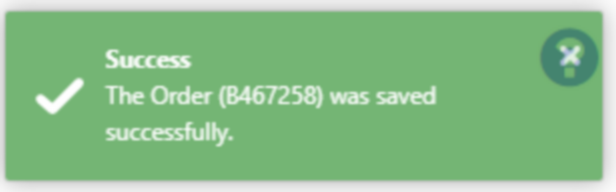
Edit Order Instructions – allows you to change the order instructions which will be printed on the purchase order.
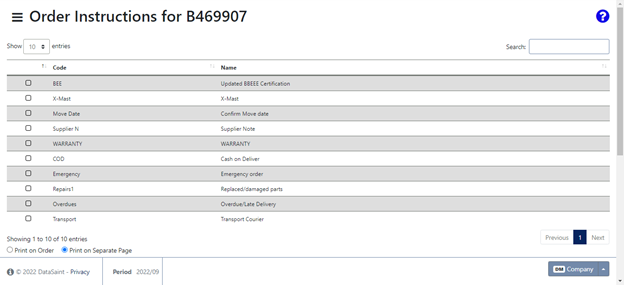
You can select instructions using the tick boxes. Special instructions can also be entered in a free text field at the bottom of the screen:
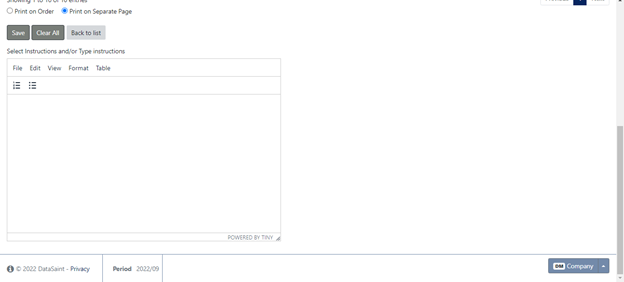
Details – will display the requisition details.
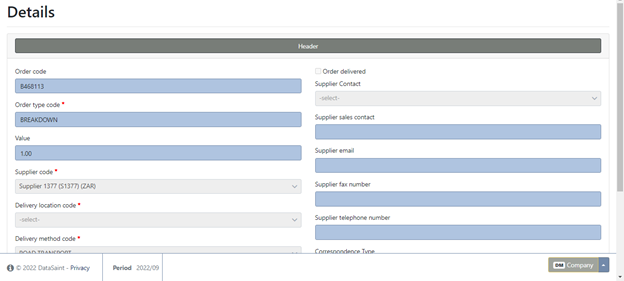
This option displays a Header and Lines section.
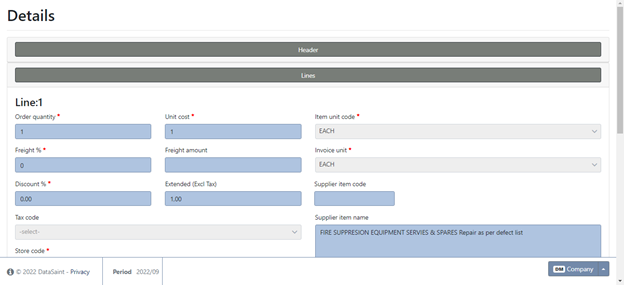
Edit Supplier – allows you to change the supplier selected for the corresponding requisition.
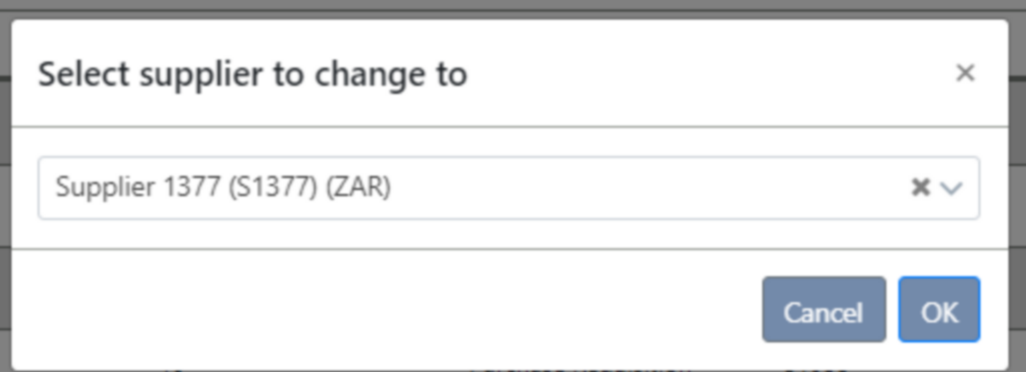
Select the supplier you wish to change to from the drop-down list.
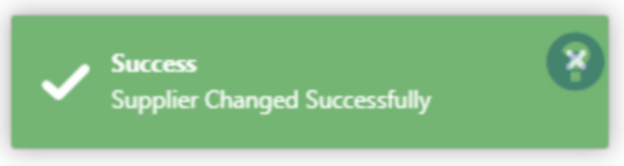
Cancel Order – Orders can be cancelled
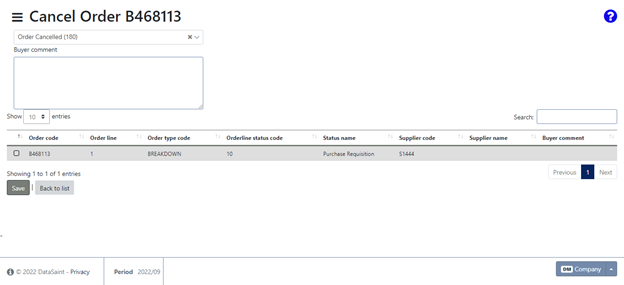
A buyer comment is not compulsory for cancelling an order.
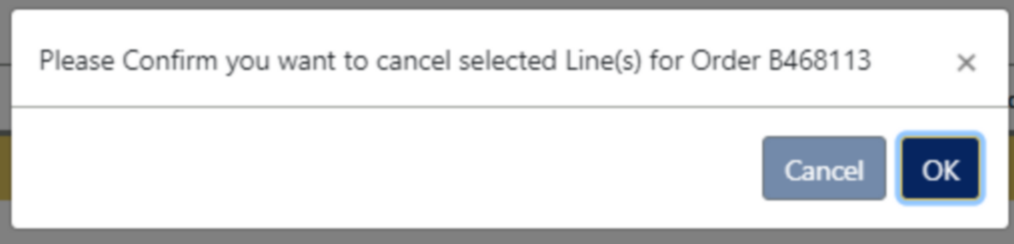
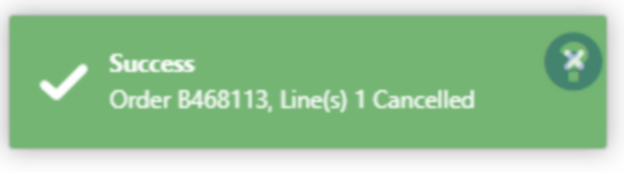
Print – This option will generate a print preview of the requisition in a new tab.
![]()
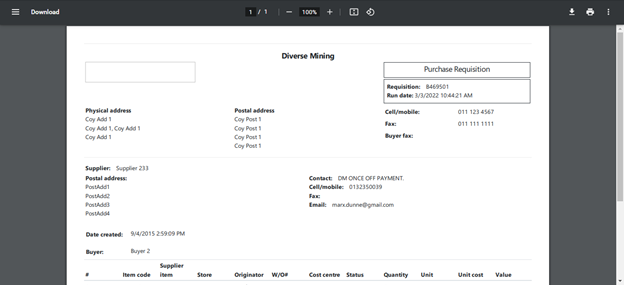
Depending on the order type and status, you will have additional printing options, such as to print a worksheet:

Reset Status – This allows you to change the status of the requisition. Statuses available are as follows:
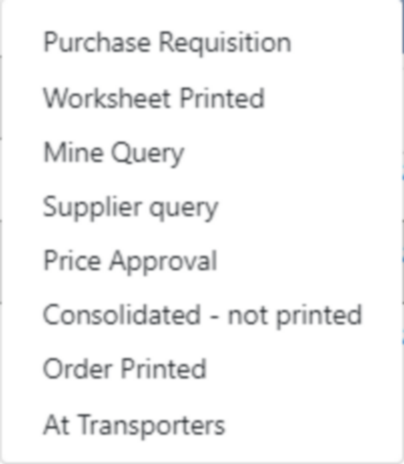
View attachments – allows you to view any files linked to the requisition.
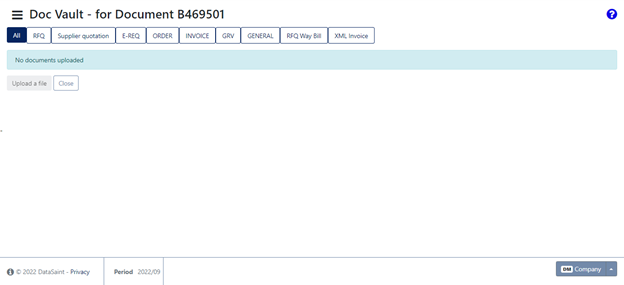
Not Printed
This tab displays all the orders not yet printed. Orders must be printed before you will be able to release them.
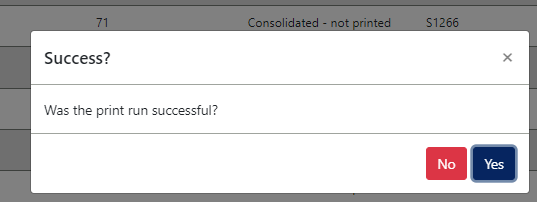
Only when you select yes, will the order move to the next tab.
On this tab the actions button has an added option – to merge or split orders.
Orders can only be merged with orders of the same type and same supplier. Not all order types can be merged, such as repair orders.
When you select to merge/split an order, the following screen will be displayed:
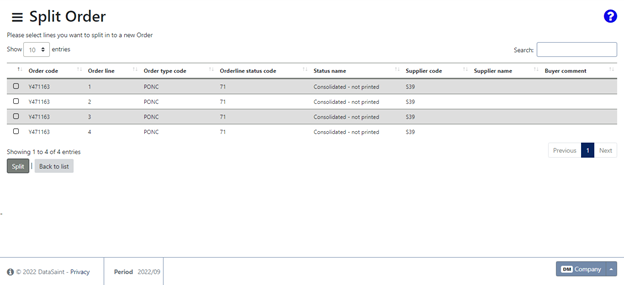
You can select the lines which you wish to merge or split and click on the button to save.
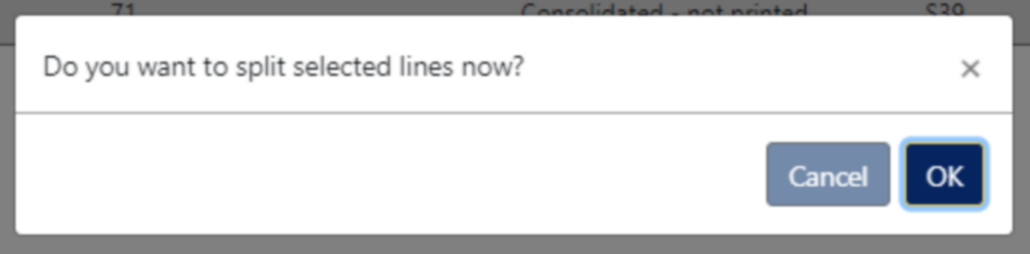
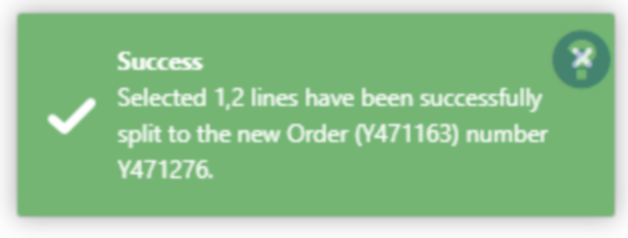
Not Released
This tab displays all the orders that have not been released.
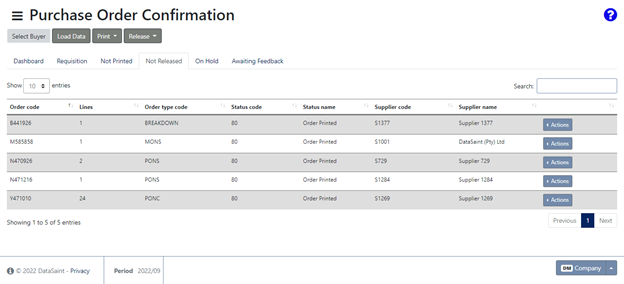
The ![]() button will allow you to release the order.
button will allow you to release the order.
When you release an order, you will receive the same messages as described above – released or not released with the reason. This button also gives you the option to edit the order to correct the reason why it was not released. Once corrected/edited, you will find the order under the Not Printed tab. Print the order again before you will be able to release it.
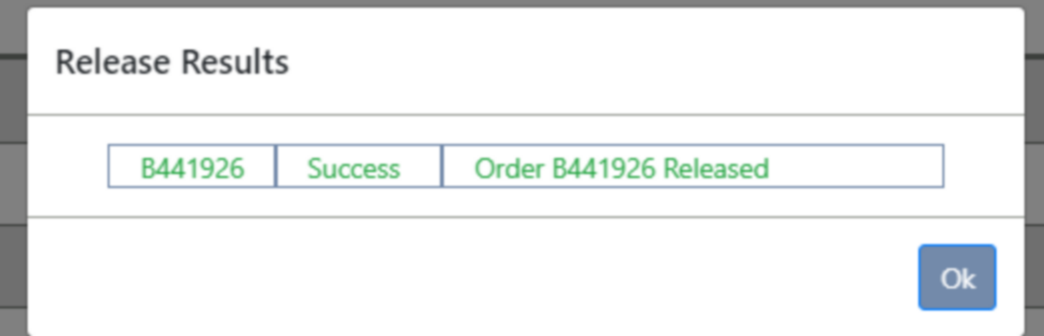
On Hold
Once an order has been printed, it can be released. Should there be any reason for the order to not be released yet, you can place the order on hold using the ![]() button on the Not Released tab.
button on the Not Released tab.
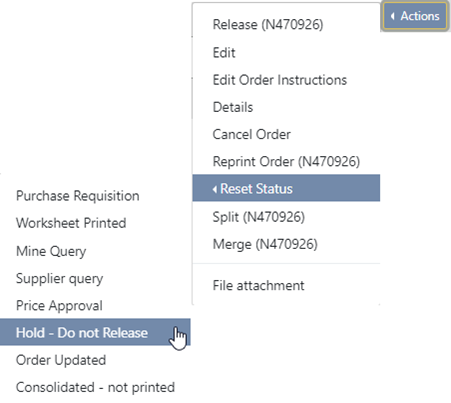
Orders on hold will be displayed on this tab:
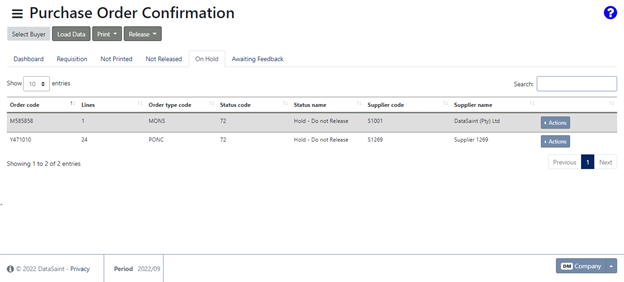
Awaiting Feedback
The Reset Status option gives you the option to set a status to Mine Query, Supplier Query or Price Approval. This will send the order to the Awaiting Feedback tab.
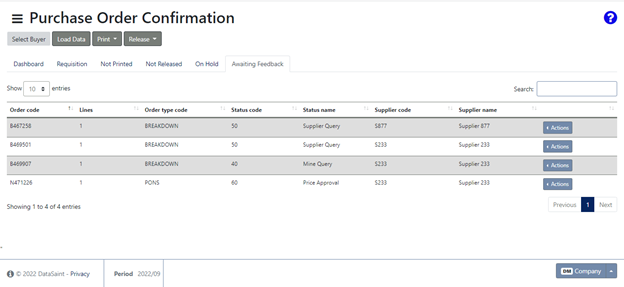
Once resolved the order can be moved back to Not Printed and the order can continue from there.