Overview
This application allows a buyer to modify any released orders. There are four options to the modification process:
•Complete
•Cancel
•Amend
•Cost Split - Controlled by a parameter called ONLINE_REQ_USE_COSTSPLIT. If this parameter is set to "Y", then the cost split functionality will be activated. If an originator captures a requisition, he must indicate how costs will be split between different entities. This will be done as percentages. Those percentages can be amended here.
Parameter (ORD_MOD_APPR_CHANGES) is used. If set to Y, orders completed or cancelled will be sent for Workflow approval to the responsibility displayed on the order before changes will be updated. If the parameter is set to N, then it will not go for approval and the status will be updated immediately.
Typical Users
Buyers
Risk Factors
Access should be restricted to senior staff only and it is highly recommended to use this in conjunction with Workflow approvals. Purchase orders can be amended to any value leading to unauthorised over expenditure.
Function
When opened, you will view the following:
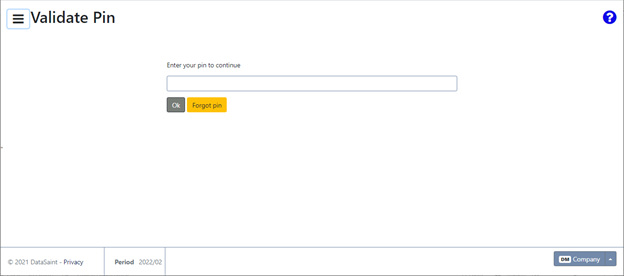
Pin validation will be required before you will be able to use the application.
Complete Option
These are orders which have been partially received or could not be completed as a result of various reasons. The status of these orders can be changed to complete.
Select the 'Complete' radio button under the Modifying Options box and select an order number using the picker. The fields will be populated with the information for the selected order. Enter a description of why the order is being completed in the 'Comment' field.
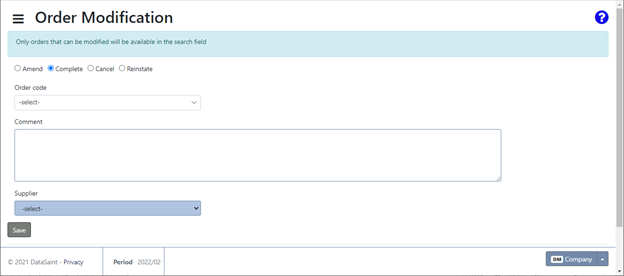
Click on the ![]() button to complete the order.
button to complete the order.
Cancel Option
Order lines can be cancelled using this option. Select the 'Cancel' radio button under the Modifying Options box. Select an order number using the picker. The order line details will be displayed in the fields below the selection criteria. The last field is the Cancel with Status; here you select the reason for cancellation by using the picker. Enter a description of why the order is being cancelled in the 'Comment' field.
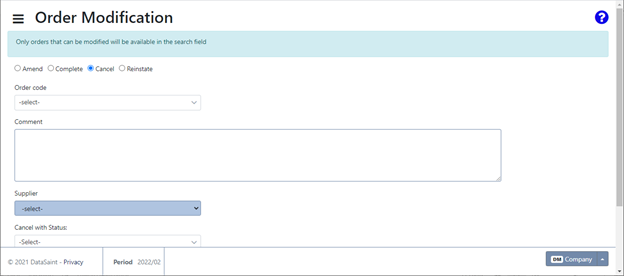
Click on the ![]() button to complete the order.
button to complete the order.
Amend Option
Order line details can be changed under this option. Select the 'Amend' radio button under the Modifying Options box. Select an order number using the picker. To amend an order line, select an order using the picker. Select the order line using the picker in the Line field.
The following fields will be active for changes:
New Quantity Ordered
New Unit Cost – Note that this field will only be enabled for certain order types. Not all types will allow new unit cost.
Supplier – Note that the supplier will not be available for change when it is a contract or repair order with sub-detail.
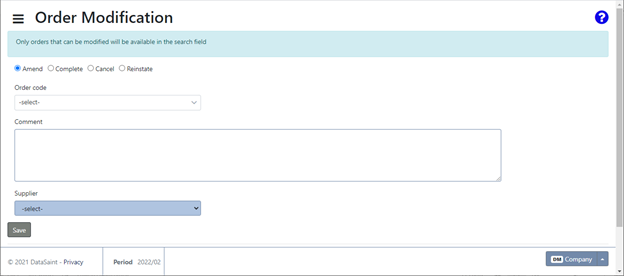
Click on the ![]() button to complete the order.
button to complete the order.
Reinstate Option
Orders can be reinstated using this option.
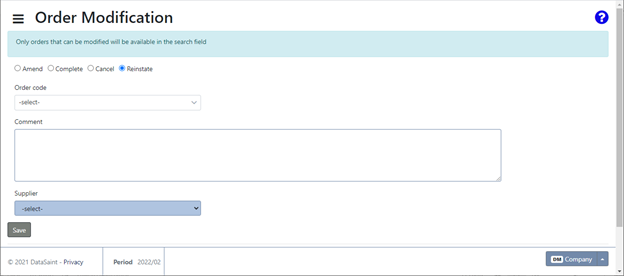
Click on the ![]() button to reinstate the order.
button to reinstate the order.