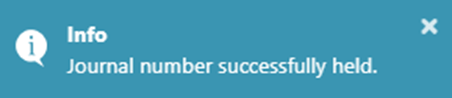Overview
This application allows you to reverse a journal by creating a contra journal that will cancel the original.
Typical Users
Accountants, Financial Analysts, Controllers, Auditors, Financial Managers
Risk Factors
Double-Counting: If the reversing entry is not properly matched with the original entry, it can lead to double-counting of revenues or expenses
Timing Errors: Incorrect timing of reversing entries can result in financial statements that do not accurately reflect the company's financial position
Complexity: For businesses with complex transactions, reversing entries can add to the complexity and increase the risk of errors
Miscommunication: If the accounting team is not well-informed about the reversing entries, it can lead to confusion and mistakes in the financial records
Function
Once opened you will view the following Journal Reversal screen:
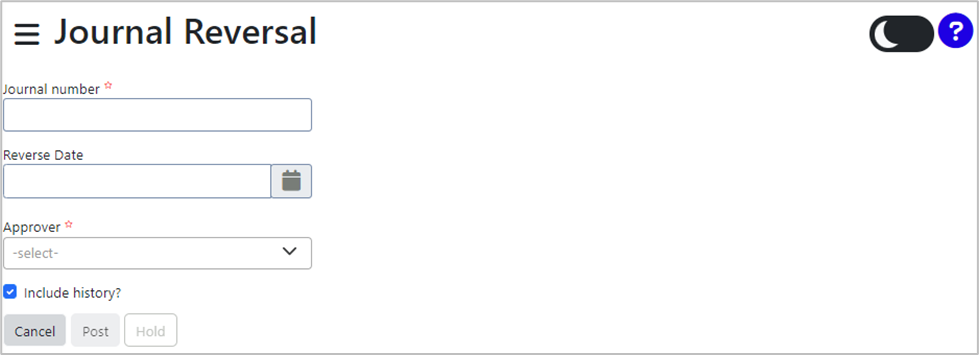
Complete the fields. Fields marked with an asterisk (*) are compulsory.
Enter the existing Journal Number into the field, or use the up and down arrows ![]() to navigate to the correct number. The list of uploaded journals can be found at Financial Management – General Ledger – Journals – Capture Journal.
to navigate to the correct number. The list of uploaded journals can be found at Financial Management – General Ledger – Journals – Capture Journal.
When a non-existing journal number is entered, an error message will be displayed:

When an existing journal number is entered, a message will display the relevant period and type of the journal:
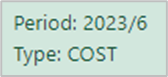
Select the Reverse Date by clicking the calendar icon ![]() and choosing the applicable date:
and choosing the applicable date:

Select the relevant Approver from the drop-down menu:

To include the journal history, tick the checkbox next to 'Include History.' Uncheck it if you do not want the journal history included.
![]()
Click the 'Post' button to submit the journal reversal. A message will pop-up confirming that the record has been sent for Workflow approval, along with the relevant ticket code.
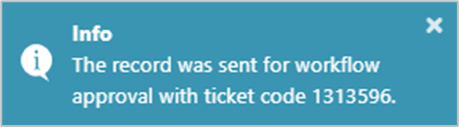
Click the 'Hold' button to place the journal on hold. A pop-up message will be displayed, confirming that the journal number has been successfully held.