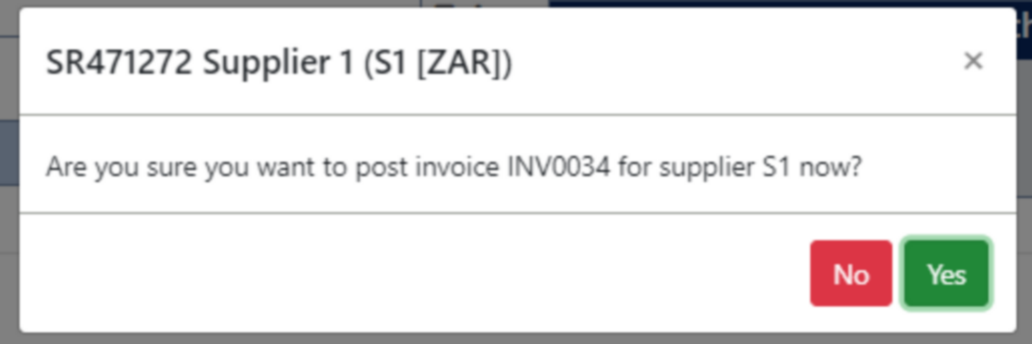Overview
This web application allows you to do complete invoice matching.
If parameter WF_INV_CA_APPR is set to Y, the invoice will route to the applicable cost accountant for approval before routing to the responsibility as per the order.
Navigation Path
Financial Management → Invoice Processing → Invoice Matching
Typical Users
Creditors invoice processing
Risk Factors
Invoices can be reversed in error requiring reprocessing.
Function
When opened, you will view the following invoice matching screen:
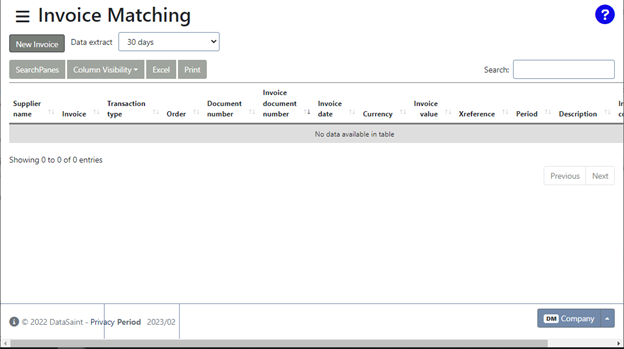
Click on 'New Invoice'. Select the order number using the picker.
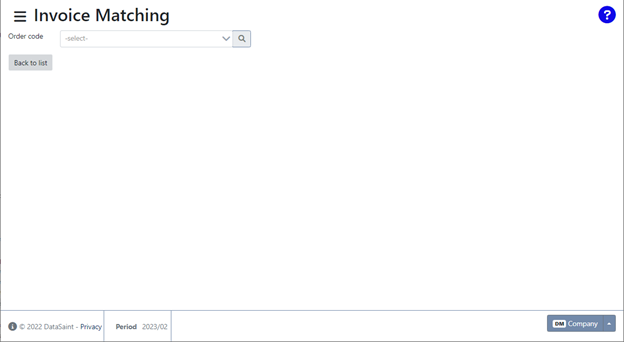
Once the order number has been selected, the details for the selected order will be displayed.
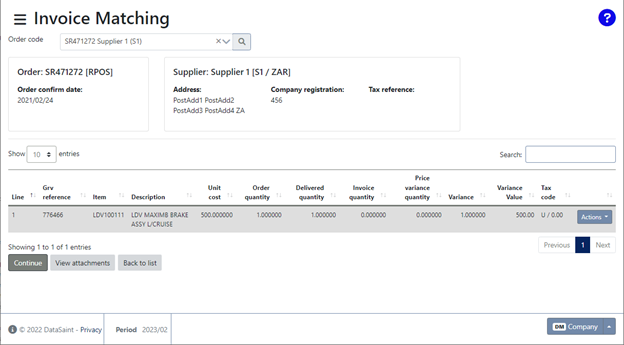
The 'Actions' button gives you the following 'Details' and Change tax' options:
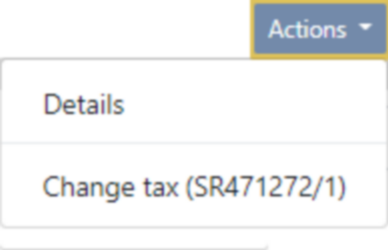
Details – Allow you to view the invoice details.
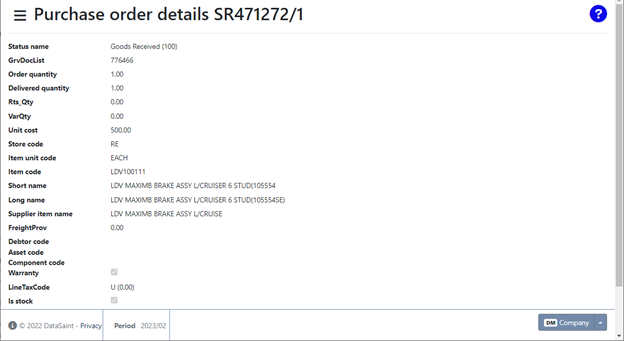
Change Tax – Allows you to change the tax type of the order:
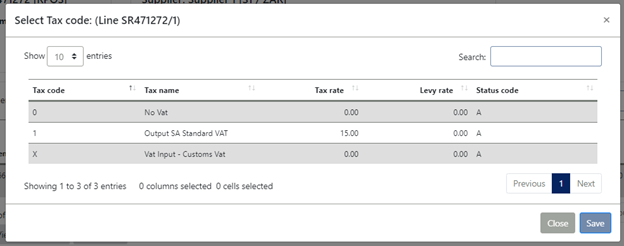
You will receive a confirmation message once updated:
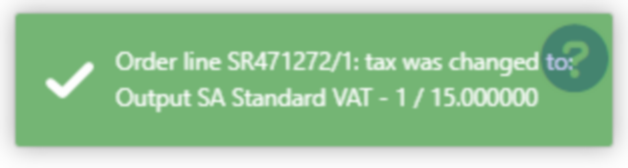
Click on 'Continue' to proceed to the following invoice matching screen:
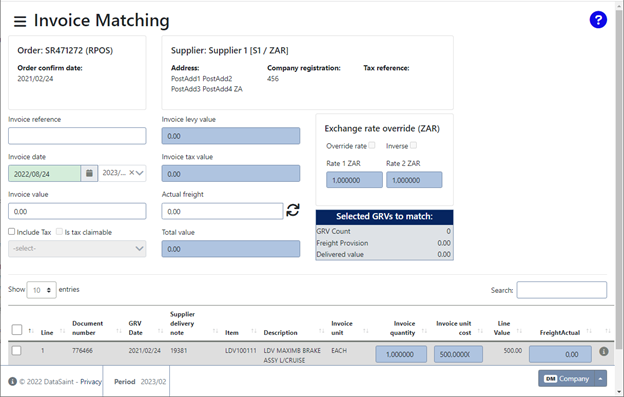
There are options to override the exchange rate and view the inverse of the exchange rate. The inverse option will be disabled but will enable when the override exchange rate tick box is ticked, provided access rights for the user profile has been granted in the Profile Maintenance application.
If you have completed the freight fields in the Purchase Order Confirmation application, you will be prompted to capture freight before completing the invoice matching process.
Once all the details have been completed, select the order lines you wish to process using the tick boxes. Click on the 'Post Invoice' button.