Overview
This application allows you to create new departments as well as delete or amend existing departments. You can also link administrators to each department who will be responsible for the documentation. This step has to be completed before any of the other applications will be available for use.
Typical Users
Admin Clerks
Risks Factors
Unauthorised access to sensitive information/documentation.
Function
When opened, you will view the following Document Register Masterfiles screen:
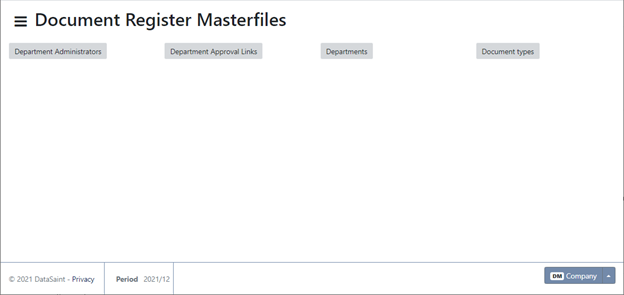
Department Administrators
This screen allows you to set up department administrators:
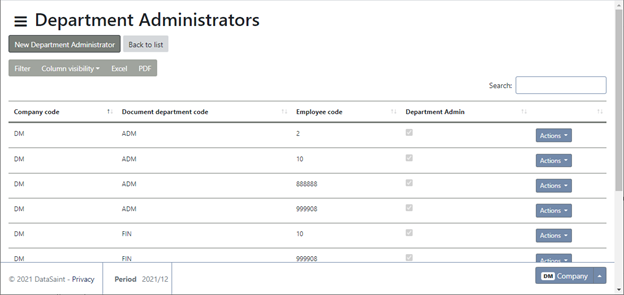
All existing department administrators will be displayed in the grid.
The standard 'Actions' button gives you the following 'Edit' and 'Delete' options:
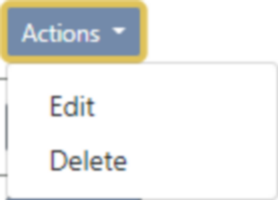
Administrators can be amended or deleted.
Use the 'New Department Administrator' button to create a new administrator:
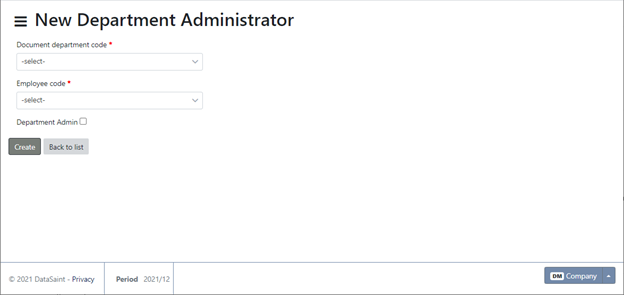
Complete the selection fields and click on the 'Create' button to save.
Department Approval Links
This screen allows you to link document departments to an alternate responsibility tree.
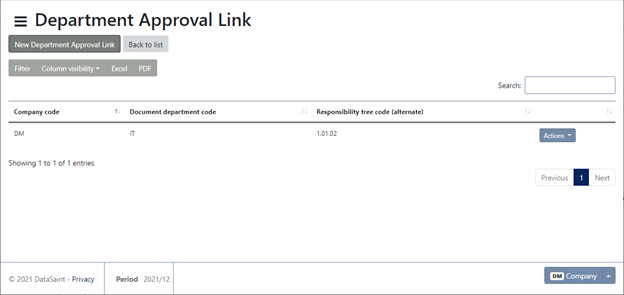
All existing links will be displayed in the grid.
The standard 'Actions' button gives you the following 'Edit' and 'Delete' options:
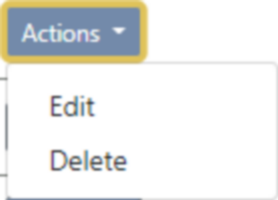
Links can be amended or deleted.
Use the 'New Department Approval Link' button to create a new link:
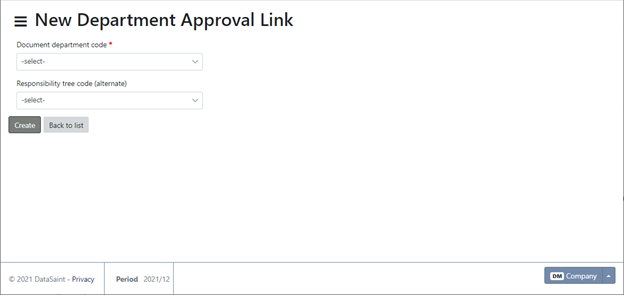
Complete the selection fields and click on the 'Create' button to save.
Departments
This screen allows you to create all the different departments for which you wish to request and manage documents within DeltaERP.
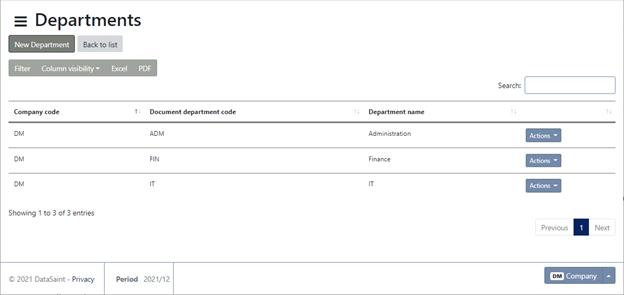
All existing departments will be displayed in the grid.
The standard 'Actions' button gives you the following 'Edit' and 'Delete' options:
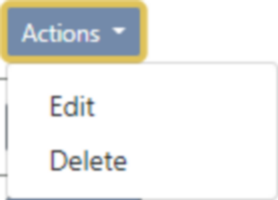
Departments can be amended or deleted.
Use the 'New Department' button to create a new department:
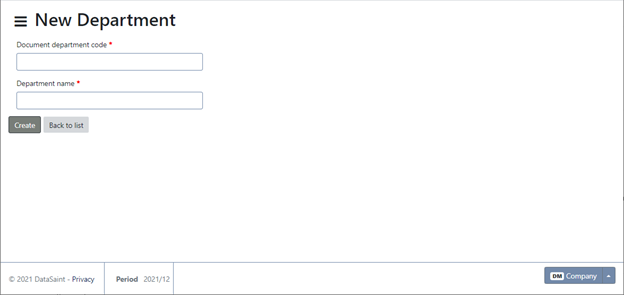
Complete the fields and click on the 'Create' button to save.
Document Types
This screen allows you to create new document types for each department.
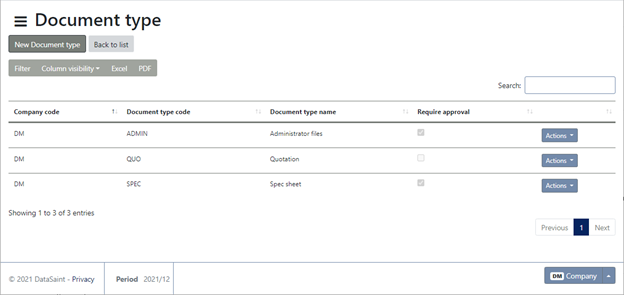
All existing document types will be displayed in the grid.
The standard 'Actions' button gives you the following 'Edit' and 'Delete' options:
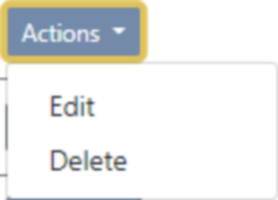
Document types can be amended or deleted.
Use the 'New Document Type' button to create a new document type:
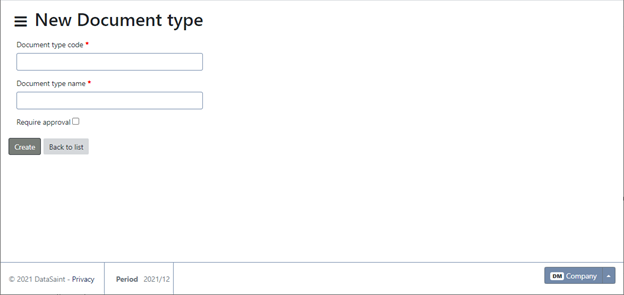
If you select the Require approval tick box, all documents of this type will require approval before being uploaded. The documents will route for Workflow approvals as per the department approval links set up.
Complete the fields and click on the 'Create' button to save.