Overview
This application caters for posting or cancelling an advance payment against a specific order, order line, value and payment schedule. It also allows you to create a new advance payment invoicing schedule for an entire order or a selected order line with single or multiple scheduled payments, with further edit and delete functionality of previously captured schedules. To allow the capture of advance payments, you have to select the tick box – allow advance payments using the Supplier Maintenance application.
Navigation Path
Financial Management → Accounts Payable → Advance Payments
Typical Users
Creditor invoice processing
Risk Factors
Advance payment invoices can only be generated from a schedule, the risk is that the schedule was generated incorrectly.
Rules Applied
•To allow the capture of advance payments, you have to select the tick box – allow advance payments using the Supplier Maintenance application.
•Advance payments are captured against an order and order line, this could be a %, but not more than 100% of the value for each order/order line.
•An option exists to have tax added to advanced payments. This is controlled by the country code on the supplier record and is set up with a parameter.
•Advanced Payments cannot be captured against an order or order line that has already gone through the GRV (Goods Received Verification) process and can only be captured against released orders with a captured advanced payment schedule.
•Multiple payment schedules may be captured for the same order and order line not exceeding the total value of the order line.
•For Manual capture: Advanced payments are raised to an existing Advanced Payment Schedule and posted to a General Ledger account that is set up in the background.
•Advanced Payments can be captured without an Advanced Payment schedule set up. When confirming a requisition or order before releasing with Purchase Order Confirmation application, or manually with Advanced Payment Schedule application.
•Advanced Payments can only be captured against Suppliers where the Advanced Payment checkbox is ticked under Supplier Maintenance, Financial tab.
The following entries are posted in the accounting cycle.
No. |
Account |
Dr |
Cr |
Comment |
1. |
Advance payment control account |
X |
|
This entry posts the pro-forma to send to the supplier account against which the payment will be done. |
|
Supplier |
|
X |
|
2. |
Supplier |
X |
|
The pro-forma invoice is paid. |
|
Bank |
|
X |
|
3.1 |
Stock/Cost |
X |
|
The goods are received. |
|
GRV Suspense |
|
X |
|
3.2 |
Advance Payment control account |
X |
|
The advance invoice is cleared from the advance payment control account and supplier account. |
|
Supplier |
|
X |
|
4. |
GRV Suspense |
|
X |
Normal invoice matching is done, clearing the GRV suspense and posting the invoice to the supplier. The amount payable to the supplier is the balance between what was paid and the matched invoice. |
|
Supplier |
X |
|
Function
Advance Payment Invoices
When opened, you will view the following:
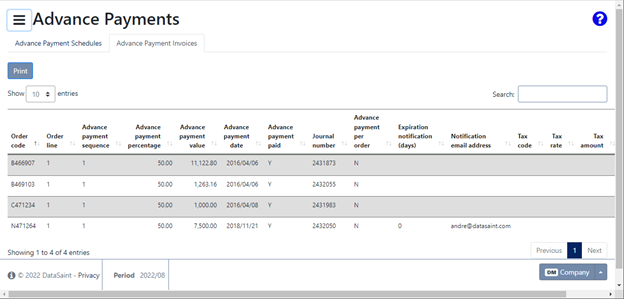
The 'Actions' button will give you the following 'Reverse advance payment' and 'View attachment' options:
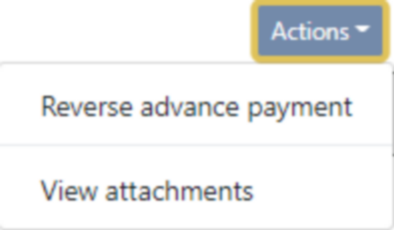
Reverse advance payment
You will be able to view the details of the advance payment you wish to reverse:
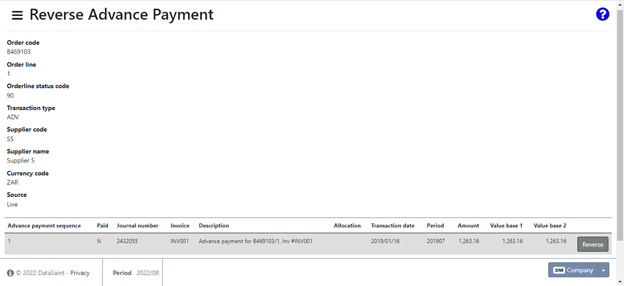
Use the 'Reverse' button to reverse the payment.
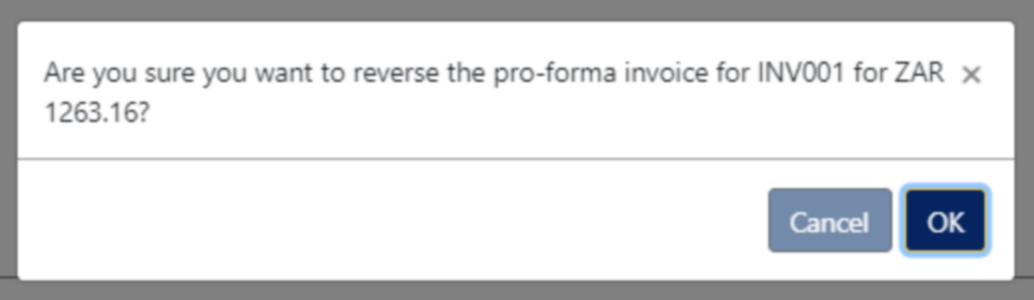
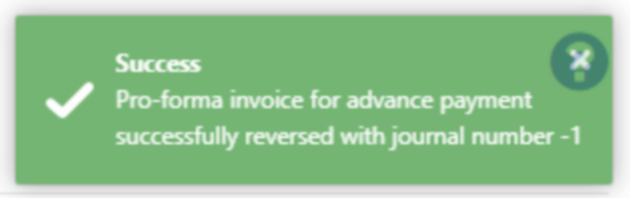
View attachments
This option will allow you to view any attachments linked to the advance payment:
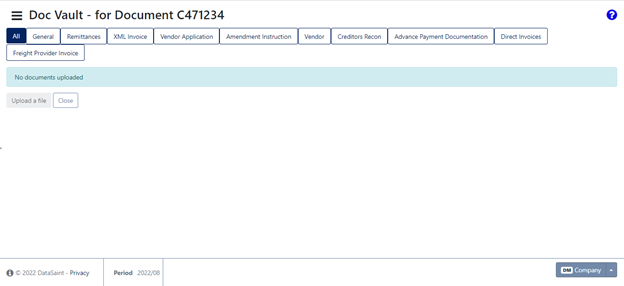
New advance payment invoices are created via the Advance Payment Schedules tab. The process is described below.
Advance Payment Schedules
When the tab is opened, you will view the following advance payments tabs screen:
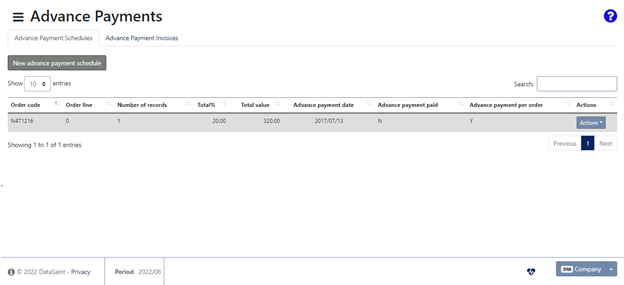
The 'Actions' button gives you the following 'Edit advance payment schedule', 'Create advance payment invoice' and 'View attachments' options:
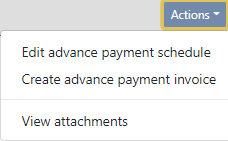
Edit advance payment schedule
Allows you to edit an existing schedule:
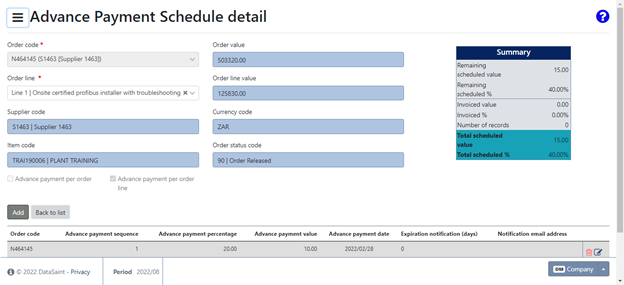
Create advance payment invoice
This option allows you to create a new advance payment invoice for the corresponding schedule.
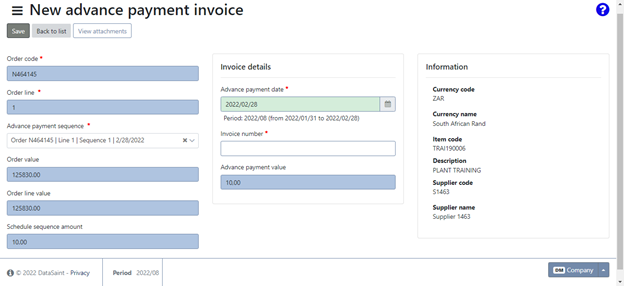
Only some of the fields will be available for editing. Click on the 'Save' button to save the invoice.
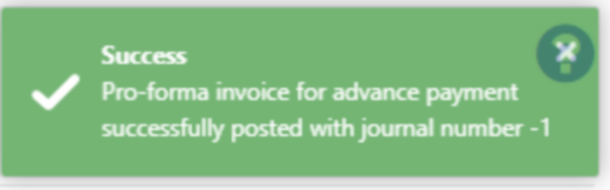
View attachments
This option allows you to view any attachments linked to the corresponding advance payment schedule.
Use the 'New advance payment schedule' button to create a new advance payment schedule.
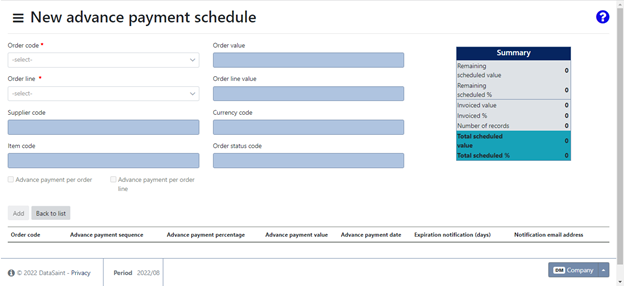
Once you have selected an order code, you will be able to add advance payments:
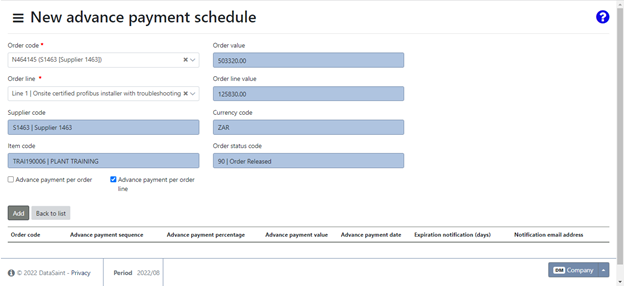
After clicking on the 'Add' button, you will have the following options:
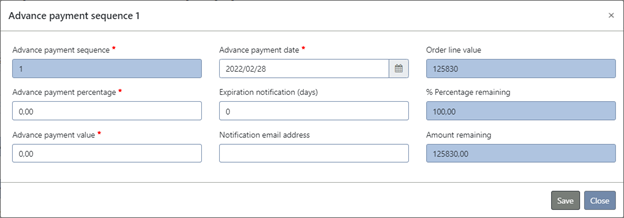
Multiple advance payments can be created, as long as the total does not exceed 100%/the total of the order.
VAT on advance payments will be allowed if parameter ADV_PMT_ALLOW_VAT is set to Y and ADV_PMT_VAT_LOC is set to the corresponding country code as per Supplier Maintenance.
Ensure that the supplier has the correct/applicable VAT codes selected using Supplier Maintenance. If more than one VAT code is applicable to the supplier, you will have the option to select which one should be applied.
Advance payments schedules captured can be edited or deleted using the 'Delete' and 'Edit' ![]() icons.
icons.