Overview
This application allows you to allocate transactions to suppliers for payment. You can allocate partial or full amounts. Allocated transactions can be unallocated again and the application allows you to view the ageing of transactions. Functionality exists to backdate allocation dates and periods. This is parameter controlled. (CRED_AGE_PERIOD_LOCK & CRED_ALLOC_VIEW)
Navigation Path
Financial Management → Accounts Payable → Creditors Allocation
Typical Users
Payables staff (creditors clerks)
Risk Factors
Transactions can be allocated erroneously, e.g. unpaid invoices can be allocated against a journal.
Function
When opened you will view the following creditors allocation screen:
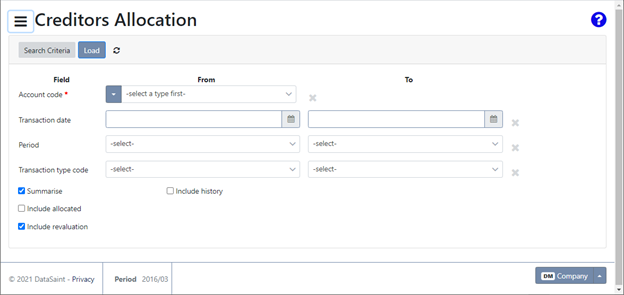
Complete the selection criteria.
Specific requirements exist for specific fields:
Summarise – Invoice lines for the same invoice are summarised into one line in the grid.
Include allocated – This indicator is only active when the user profile has the required access rights to perform this activity. It enables a user to view all transactions which have already been allocated.
Include revaluation – These transactions are easily identified with a specific transaction type REVAL. They represent revaluation transactions as a result of changes in foreign currency.
Include History – All historical transactions which have been cleared down will be included.
Include Withholding Tax Entries – This will include all withholding tax entries or exclude when unchecked. This option is only available when withholding tax is in use.
Click 'Load' to retrieve transactions.
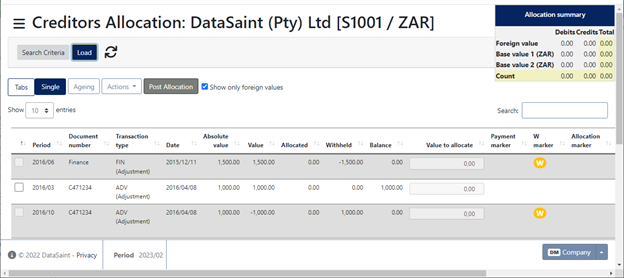
Search results can be displayed either as tabs or single view using the 'Tabs/Single' buttons.
The 'Ageing' button will display the following:
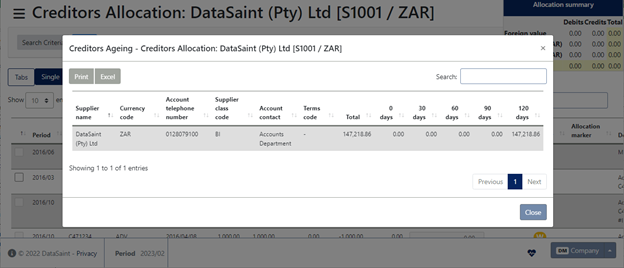
You have the option to print or export to Microsoft Excel.
To return to the search criteria, click on the 'Search Criteria' button.
If you are using the translation functionality, the descriptions will be translated to your selected language.
Multiple lines can be selected using the check boxes. This feature is handy when selecting allocation markers.
The top 'Actions' button will give you the following 'Set allocation marker to', 'Withhold' and 'Rounding Adjustment' options:
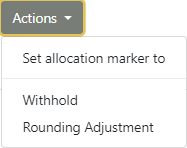
Set allocation marker to
The allocation marker is used in the Generate Payments application. You are able to select the allocation marker from a drop-down list and only payments with the selected marker will be generated.
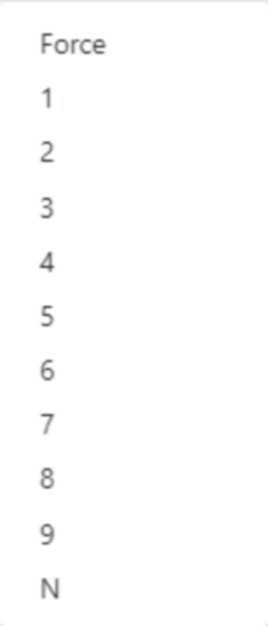
Transactions not due for payment yet can be marked with an F – Forced payment.
Withhold
Select the lines you wish to withhold. You will be required to enter a comment:
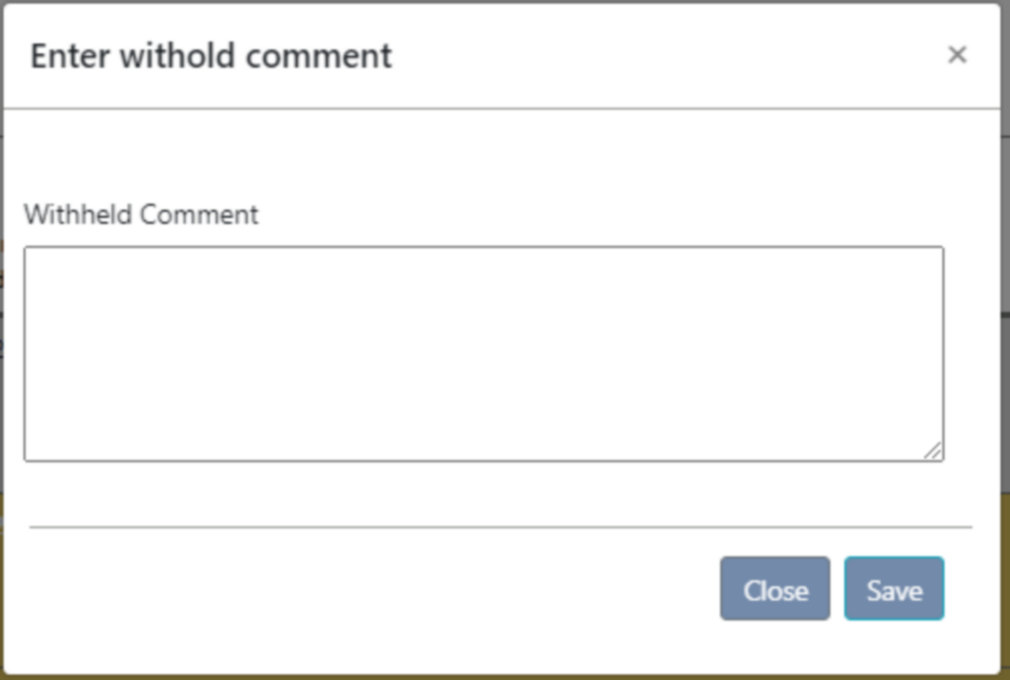
The Withhold Transaction option allows you to withhold a full or partial amount.
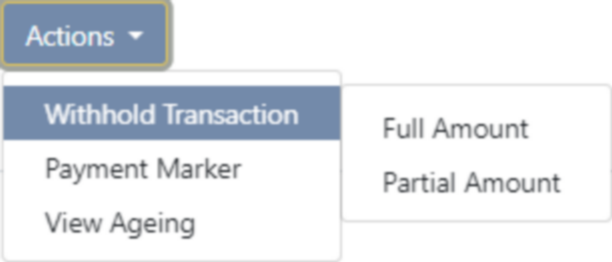
Full Amount:
This option allows you to withhold the full amount. You will be required to enter a comment before the payment can be withheld. If selected, the allocation marker will be updated to a 'W'.
Partial Amount:
This option allows you to withhold a specified amount.
You will be required to enter the amount you wish to withhold, or you can choose to withhold a percentage or the total. A comment will also be required.
The Payment Marker option is used in the Generate Payments application. You are able to select the allocation marker from a drop-down list and only payments with the selected marker will be generated.
Transactions not due for payment yet, can be marked with an F – Forced payment.
The 'Post Allocation' button allows you to save allocations made. It will only be enabled if the credits and debits balance.
If you have the parameter CRED_AGE_PERIOD_LOCK set to N, you will be required to complete the allocation date and period.
A unique allocation marker 'A' and allocation reference number is assigned when the allocation is posted.