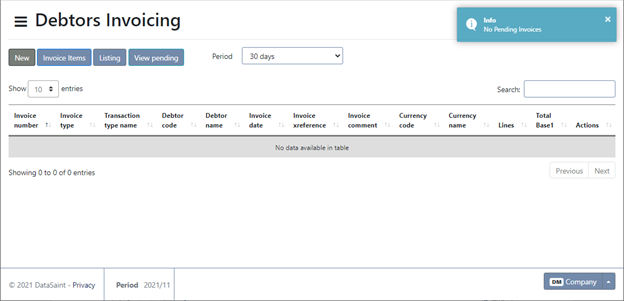Overview
This application allows the user to generate an invoice or credit note for a selected debtor.
Navigation Path
Financial Management → Accounts Receivable → Debtors Invoicing
Typical Users
Risk Factors
Function
When opened, you will view the following Debtors Invoicing screen:
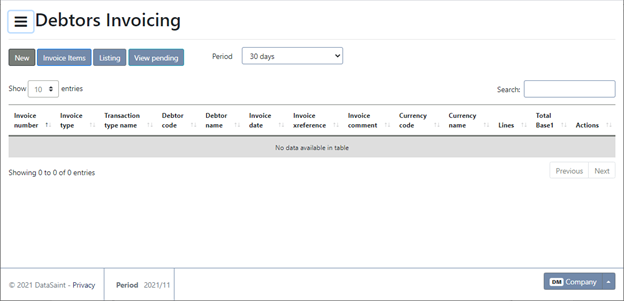
Invoice
To capture a new invoice, click on the 'New' button. By default, Invoice will be selected.
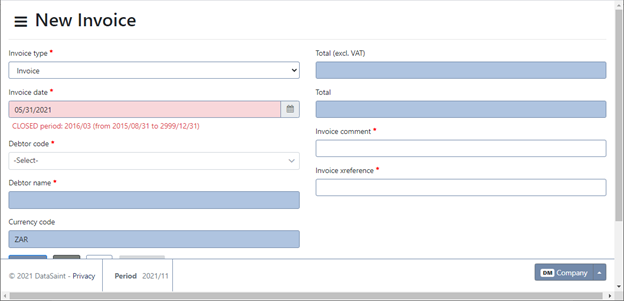
Select the invoice date. The date selected has to be in the current period. The application doesn't allow you to capture invoices in any other period.
The Debtor field is compulsory. Select the debtor using the picker or by manually entering the debtor code. If DEBT_CASH_SALE is active, you will be able to enter a debtor code used for cash sales and manually type the name into the field. You will also be able to amend the name field for other debtors after selection. If this parameter is not active, this will not be allowed.
Complete the rest of the fields as required.
Click on the 'Add line' button to add a line:
To create a new item, select the <NEW> option from the drop-down list. The following screen will be displayed allowing you to add the item you wish to invoice for.
Once you have completed the details, click on the save button to save.
Click on the 'Save' button to save. You will receive a confirmation message.
Credit Note
To capture a new credit note, click on the 'New' button and select the Credit Note radio button.
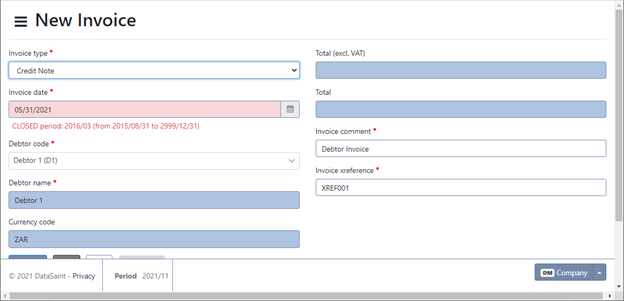
Select the credit note date. The date selected has to be in the current period. The application doesn't allow you to capture credit notes in any other period but the current one.
The Debtor field is compulsory. Select the debtor using the picker or by manually entering the debtor code.
Complete the rest of the fields as required. To add a new item, the same steps apply as described in the section above.
To add another line to the credit note, click on the 'Add line' button.
Other Functionality
To delete lines captured before posting, click on the trashcan button in the line you wish to delete.
The 'Invoice Items' button allows you to maintain invoice/credit note items:
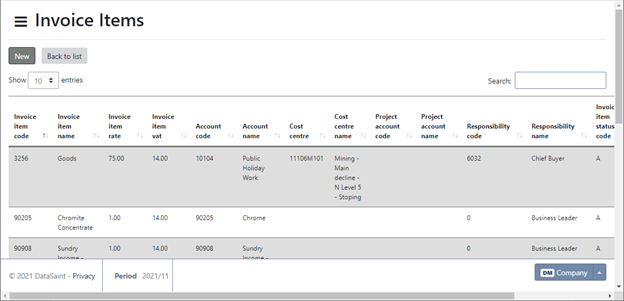
Click on the 'New' button to add a new item. The 'Actions' button will allow you to edit the corresponding item, view details or delete the item.
The 'Listing' button will generate an invoice listing in a new tab.
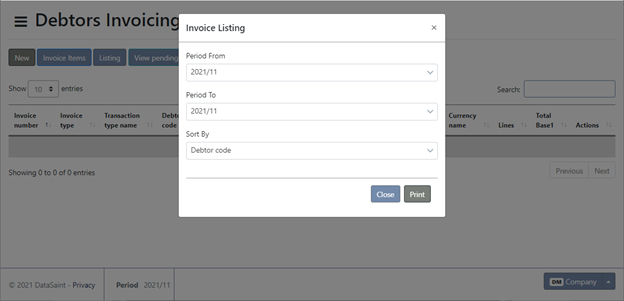
Complete the selection criteria and click on the 'Print' button:
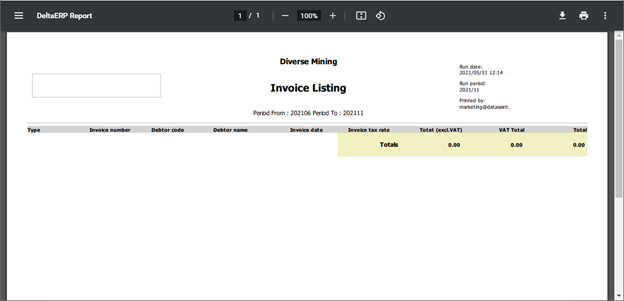
The 'View pending' button allows you to view all invoices/credit notes which need documentation to be attached before they can be posted. (This is determined by the table TT_CountryOptions. If the debtor is linked to a country code in TD_Debtor which, in this table, is flagged Y in the XML Invoice column, documentation has to be uploaded before the invoice can be posted. This functionality is not used by all.)