Overview
•This application allows for stock to be processed against different accounts, namely: Cost Centre, Project, Debtor, Supplier or Cash Sale. The application will create and print Invoices, Gate Passes and Receipts as appropriate, allowing sales, stock and accounting entries to be managed and maintained automatically.
•Stock Items like Corporate Wear or any items of their choice, can be sold by companies, using the CORP item control code. These items are still treated like normal stores items. Stock replenishment is via Recommended Orders application and items can still be issued as normal (via Stores Issue or e-Req).
•The selling price is predetermined per item and can also have more than one price basis.
•Where applicable, a credit check will be applied. If the credit check fails, the invoicing against the selected debtor will not be allowed.
Navigation Path
Financial Management → Accounts Receivable → Debtors Allocation
Typical Users
Risk Factors
Function
When opened, you will view the following Manual Stock Invoice screen:
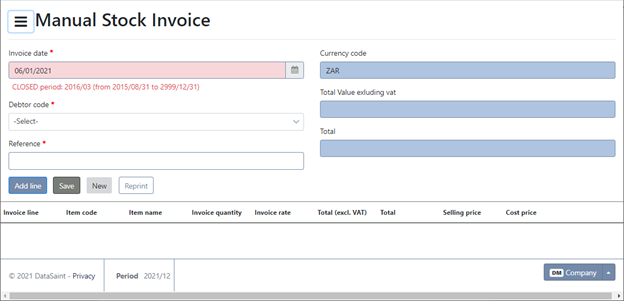
Complete the details for the invoice as required. Use the 'Add line' button to add lines to the invoice.
Once all lines have been added, click on the 'Save' button to create the invoice.
A confirmation message will be displayed with your Invoice number:
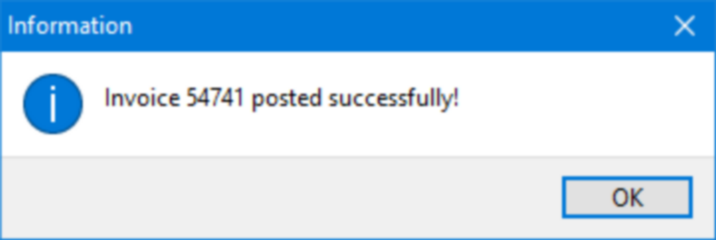
To print the invoice now click on the ![]() button
button
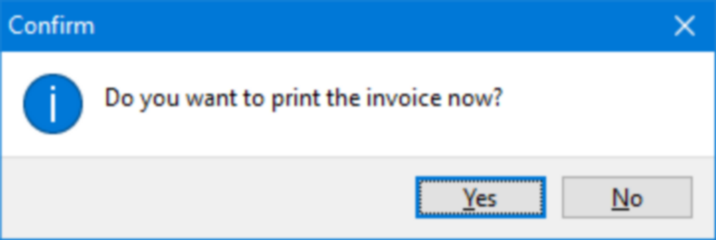
A print preview of the invoice will be generated:
The 'Use Sales Order' tick box will enable the 'Sales Order No' and 'Sales Order Line' selection fields. If these fields are completed the Debtor, Price Basis, Item Code and Invoice Qty as well as Unit Selling Price will automatically be populated.
If you are not using a sales order, select the Debtor, Price Basis and Item Code.
The ![]() button allows you to choose stacks of the selected item code.
button allows you to choose stacks of the selected item code.
Selected stacks will change from 'N' to 'Y'.
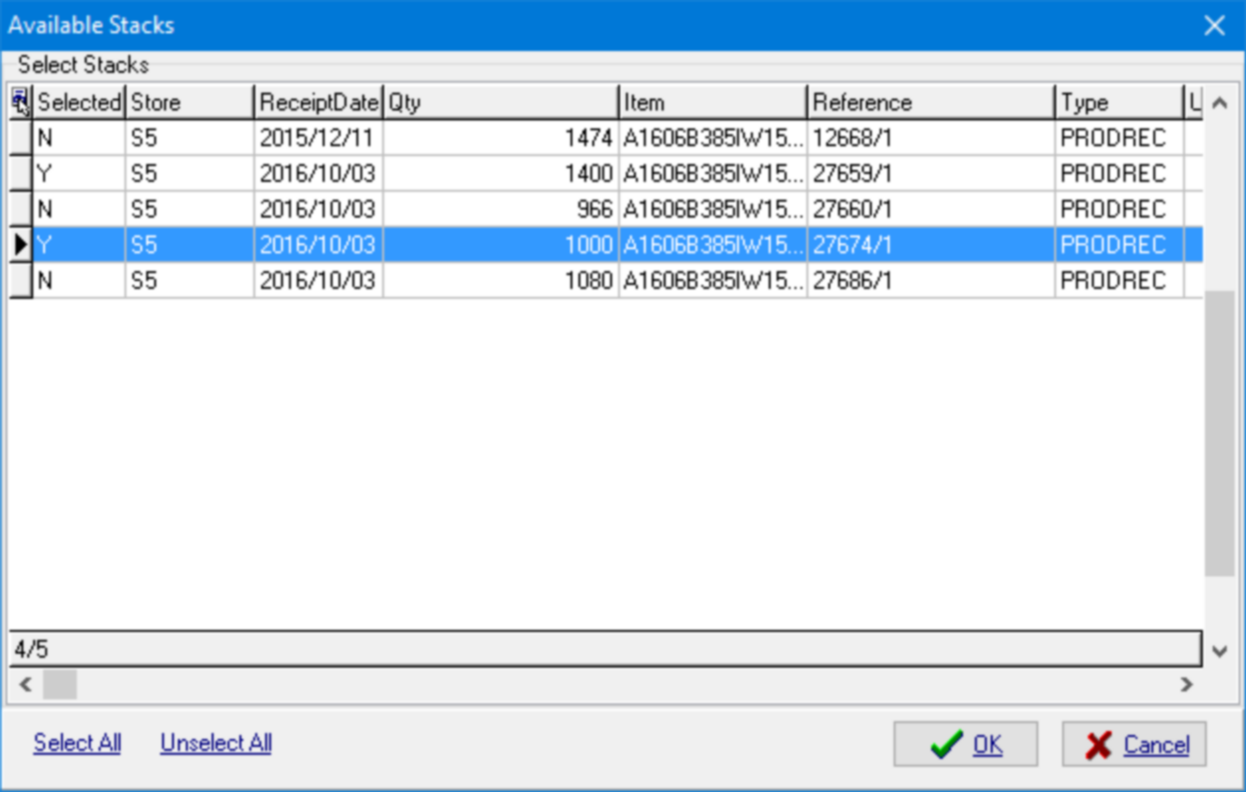
The 'Reprint' button allows you to reprint an existing invoice:
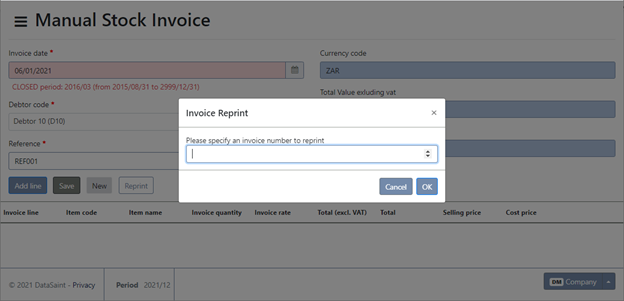
Enter the invoice number you wish to reprint. A PDF version of the invoice will be opened in a new tab.