Overview
This web application allows the user to allocate outstanding receipts against invoices and view ageing analysis. Partial payments can be allocated, and transactions can be unallocated. Parameter driven functionality is available to allow posting to previous periods.
Navigation Path
Financial Management → Accounts Receivable → Debtors Allocation
Typical Users
Debtors Department
Risk Factors
None
Function
Once opened you will view the following Debtors Allocation screen:
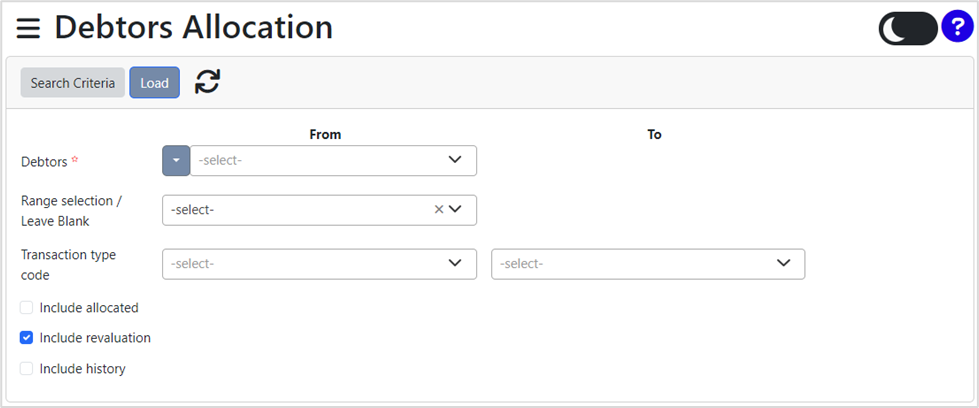
Complete the fields using the pickers. The Debtor field is compulsory. The rest can be left as is or completed as required.
![]() – This indicator is only active when the user profile has the required access rights to perform this activity. It enables a user to view all transactions which have already been allocated.
– This indicator is only active when the user profile has the required access rights to perform this activity. It enables a user to view all transactions which have already been allocated.
![]() – These transactions are easily identified with a specific transaction type REVAL. They represent revaluation transactions as a result of changes in foreign currency.
– These transactions are easily identified with a specific transaction type REVAL. They represent revaluation transactions as a result of changes in foreign currency.
![]() – All historical transactions which have been cleared down will be included.
– All historical transactions which have been cleared down will be included.
Search Criteria can be Reset by clicking on the 'Refresh' ![]() icon.
icon.
Click on the 'Load' button to generate.
You can view the results in two different ways: 'Tabs' and 'Single'.
The 'Tabs' view displays 'Debit' and 'Credit' separately:
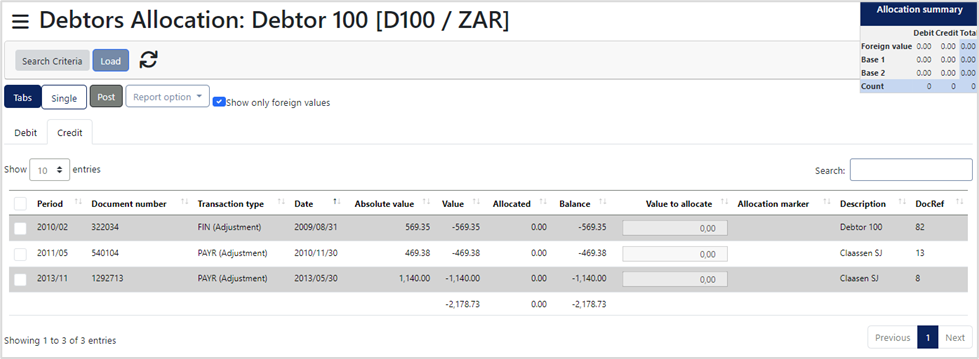
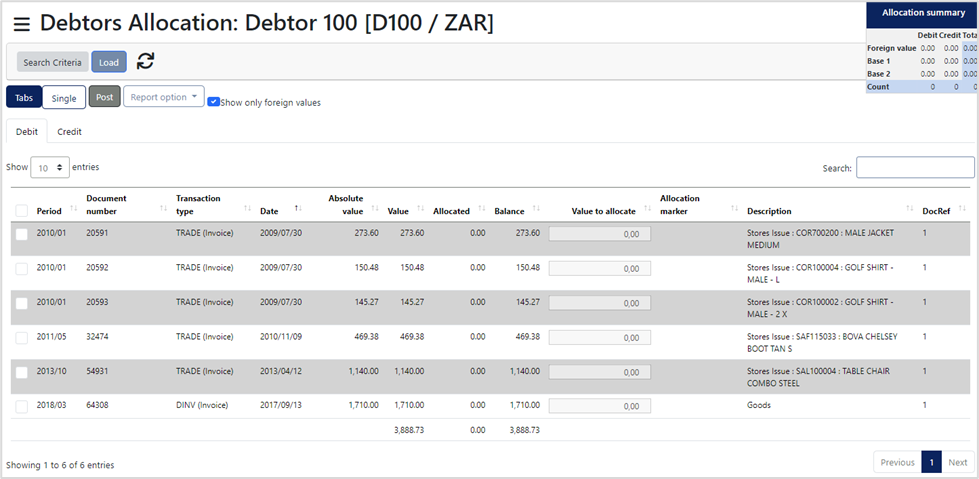
The 'Single' view displays 'Debit' and 'Credit' on the same page:
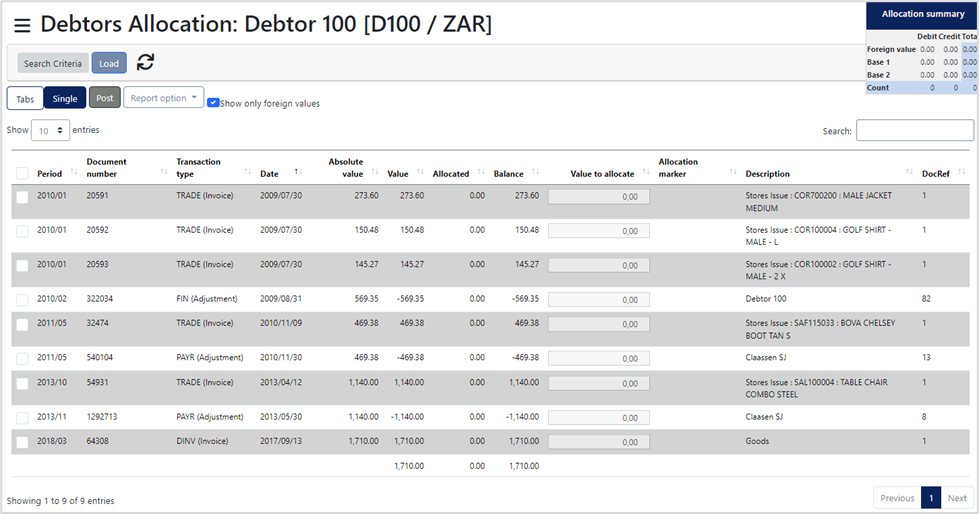
'Show only foreign values' can be selected or deselected to display only foreign values.
Transactions can be selected individually, or you can select all by clicking the checkbox next to 'Period.'
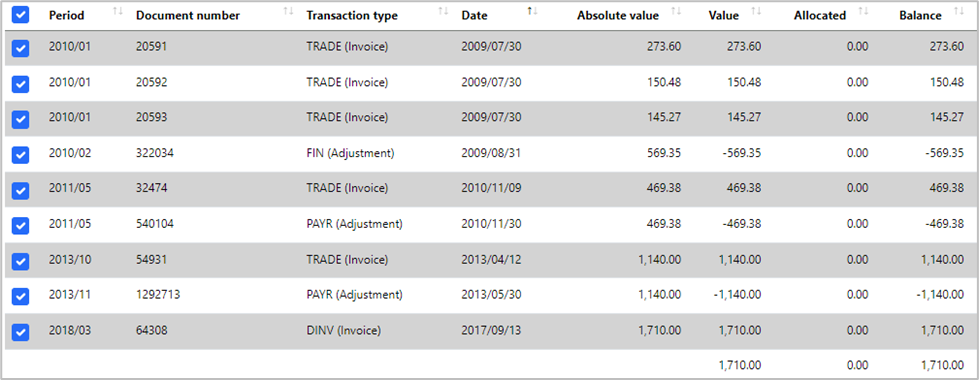
Allocation Summary is visible in the top-right corner of the screen:
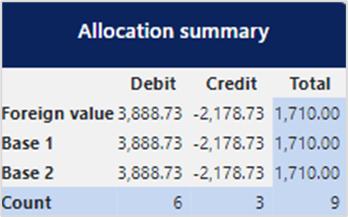
Report Options can be selected from the dropdown menu giving you the following 'View Ageing' and 'View Statement' options:
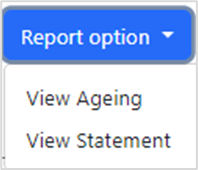
‘View Ageing’ displays the Debtors Ageing:

'View Statement' generates a statement in a new tab:
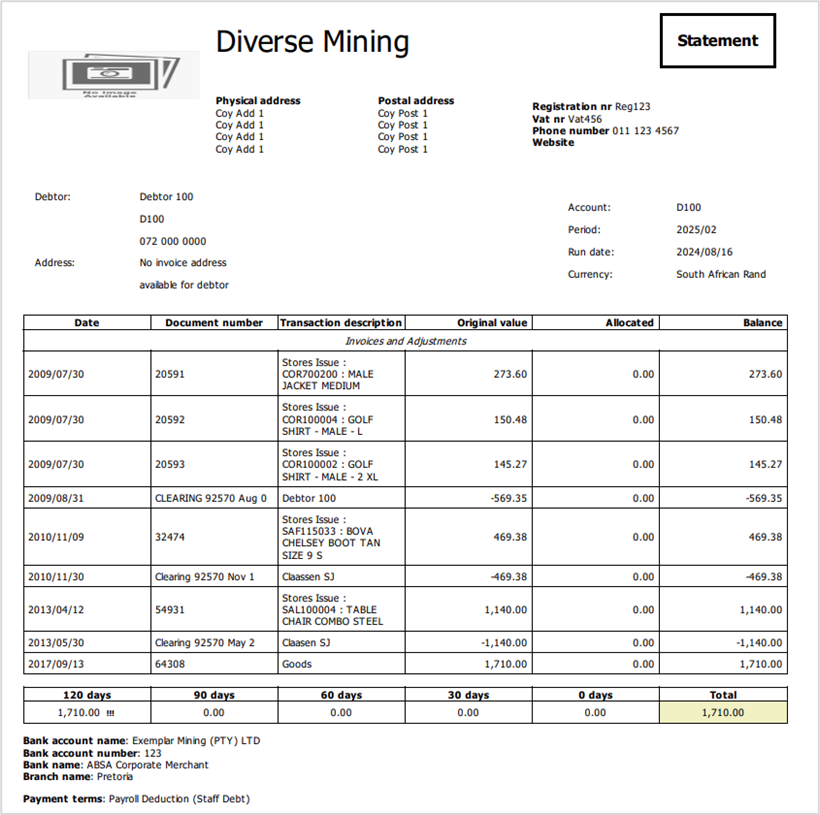
This statement can be downloaded using the 'Save' ![]() or printed using the 'Print'
or printed using the 'Print' ![]() by selecting the relevant icon in the top-right corner of the screen.
by selecting the relevant icon in the top-right corner of the screen.