Overview
The Sales Order Confirmation application allows the user to confirm or reject all captured sales orders. All sales orders confirmed using this application will receive an 'On Hold' status until the Customer Confirmation document, signed by the customer and received back from them, is uploaded. Only after upload will the order be displayed in Bulk Order capture and be included in the calculation for Bulk Order Recommendations.
Navigation Path
Financial Management → Accounts Receivable → Sales Order Confirm
Typical Users
Project Managers
Risk Factors
None
Function
Once opened you will view the following Sales Order Confirm screen:
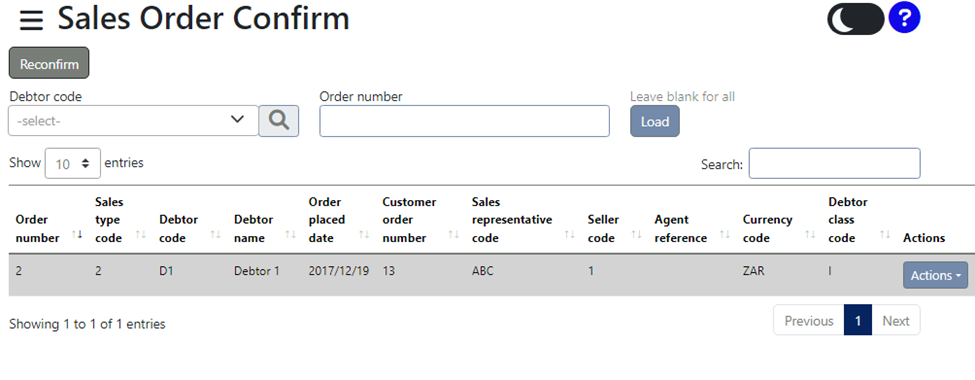
You can choose from the 'Select Debtors Code' which debtor you want to select:
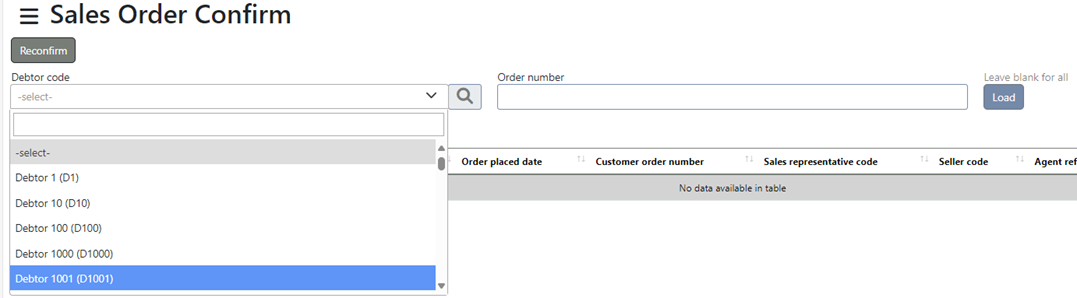
Use the 'Actions' button to get the following 'View', 'Print' and 'Ageing options:
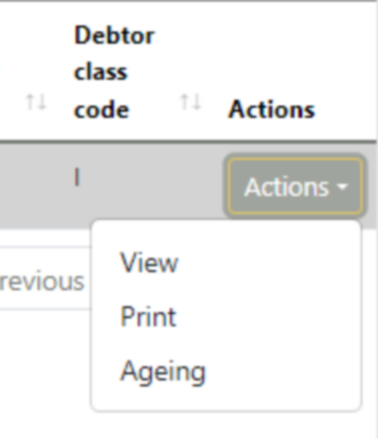
Once opened you will view the following View sales order screen:
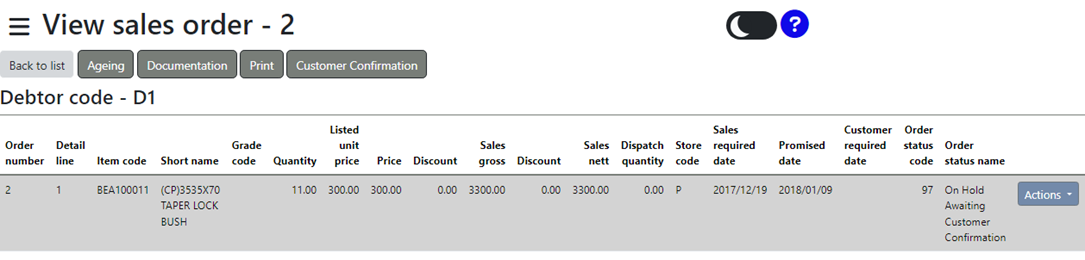
By clicking on the 'Actions' button, you will be able to link documentation to a selected sales order.
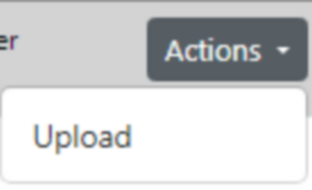
The 'Upload' option allows you to upload Sales Order Confirmation once received back from the customer. Select a Sales Order using the picker or manually enter the Sales Order Number.
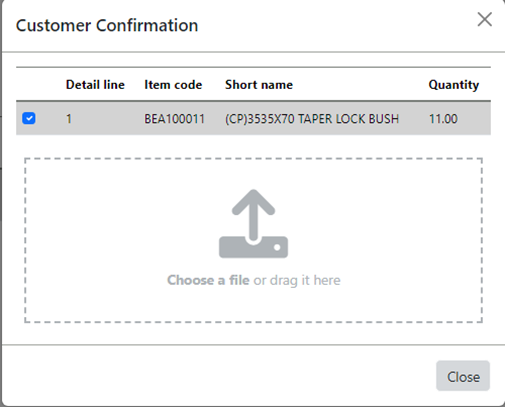
Once completed, click on the 'OK' button to upload. The order will now be displayed in the Bulk Order Capture application and be included in the calculation for bulk order recommendations.
You can now select the order you wish to process by clicking on it. Then either 'Confirm' or 'Regret' the orders one by one.
Orders can also be confirmed all at once using the 'Confirm All' option.
The 'Reconfirm' option allows you to confirm previously confirmed orders for which the promised date has changed due to any number of reasons.