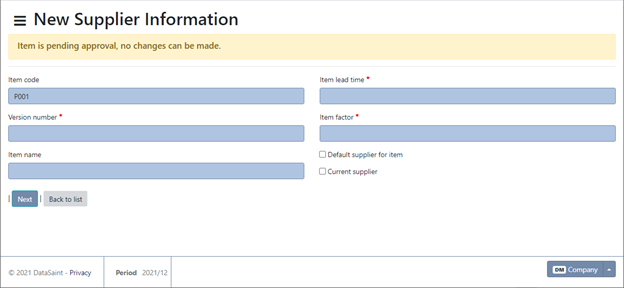Overview
This application allows the user to create and maintain stores item information.
Open transactions on an item that will stop the status from being updated to C: Incomplete Orders, eReqs and stores issues.
Typical Users
Risks Factors
Function
When opened, you will view the following:
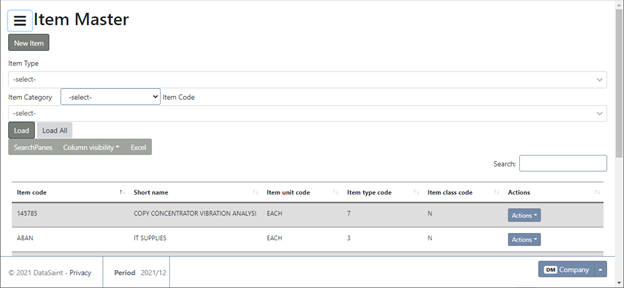
Items will be displayed in the grid.
The ![]() button allows you the following options:
button allows you the following options:
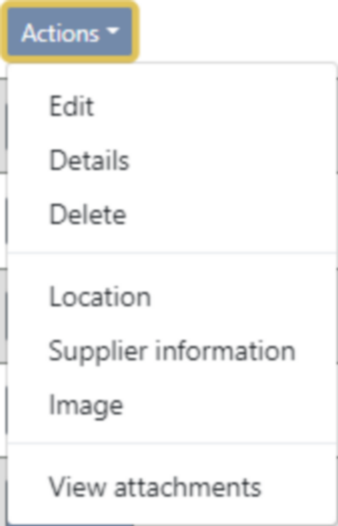
This allows you the standard edit, details and delete options as well as other functionality.
If you are using the Repair functionality, you will only be able to amend the Control Code R or RS based on system parameters. If there are active purchase orders against the item, you will not be able to change the control code until these have been completed.
The status code cannot be changed from Active to Closed if there are open transactions on an Item.
Open transactions on an item that will stop the status from being updated to C: Incomplete Orders, e-Reqs and stores issues. These transactions need to be addressed and resolved before the Item can be closed.
Location: This option displays the item's location.
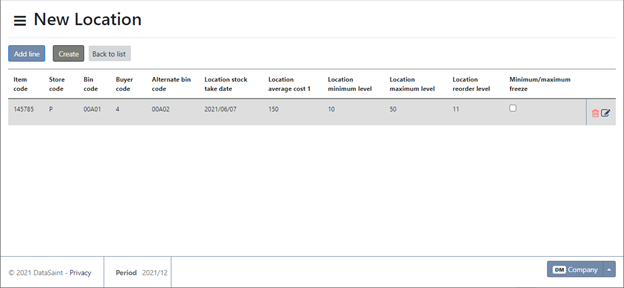
Locations can be added using the ![]() button.
button.
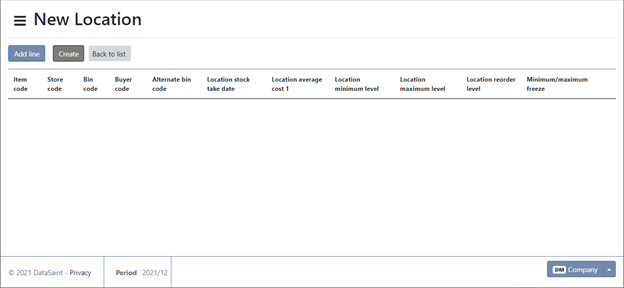
You will be required to complete the following information:
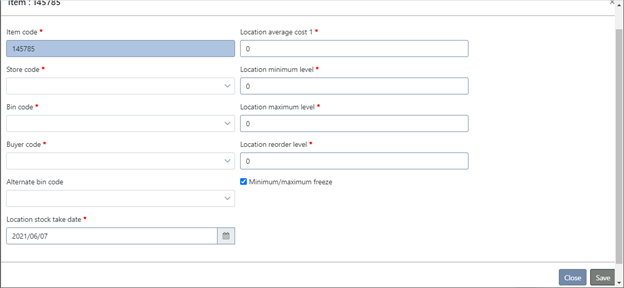
Supplier Information: This option allows you to view supplier information:
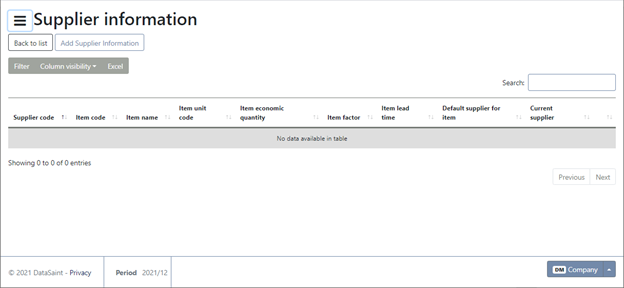
Supplier information can be added using the ![]() button:
button:
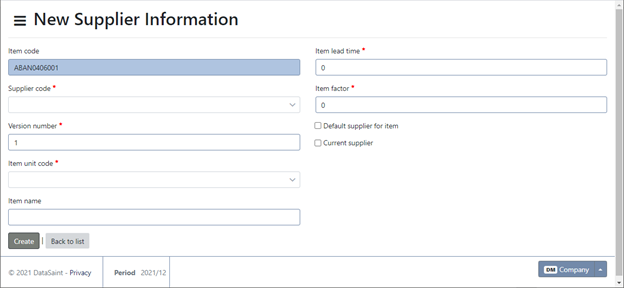
Supplier information is subject to Workflow approvals:
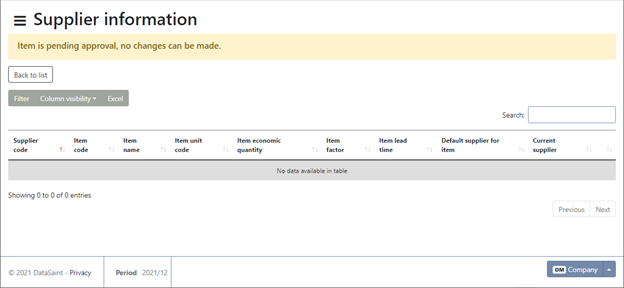
Image: This option allows you to view an item image.
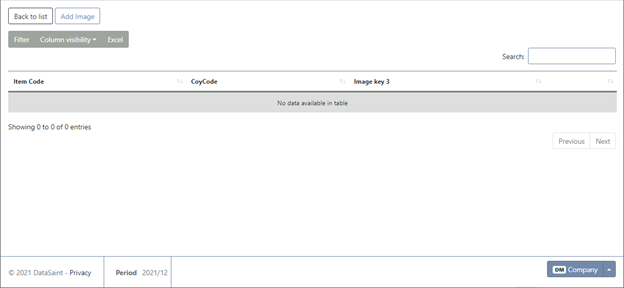
An image can be added using the ![]() button:
button:
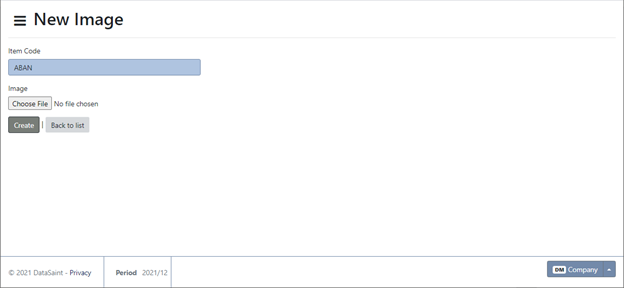
View Attachments: This option allows you to view any attachment the item may have.
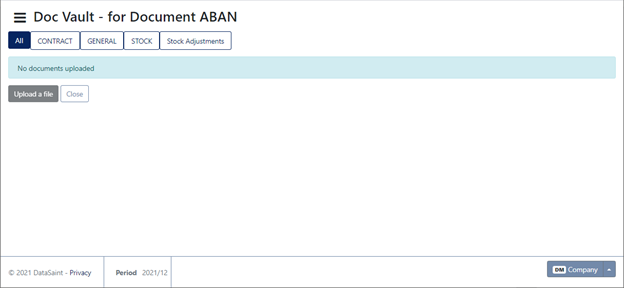
The ![]() button allows you to upload documents.
button allows you to upload documents.
Creating a New Item Record
The ![]() button allows you to create a new item. The create new item screen will be displayed for completion.
button allows you to create a new item. The create new item screen will be displayed for completion.
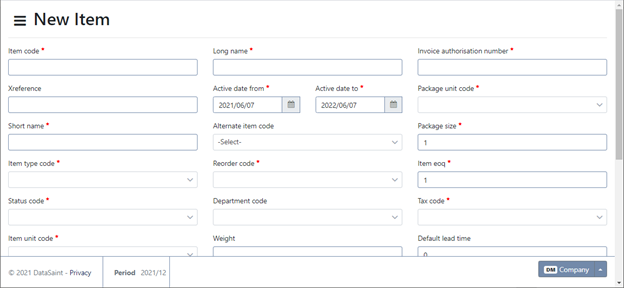
Once completed, click on the ![]() button.
button.
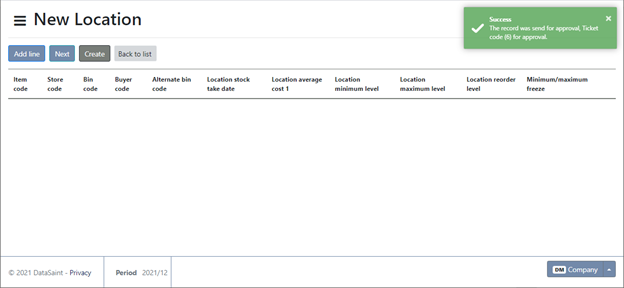
You can now add a location to the item.
Click on the ![]() button to continue after adding a location. The next page will only be editable once the added item has been approved.
button to continue after adding a location. The next page will only be editable once the added item has been approved.