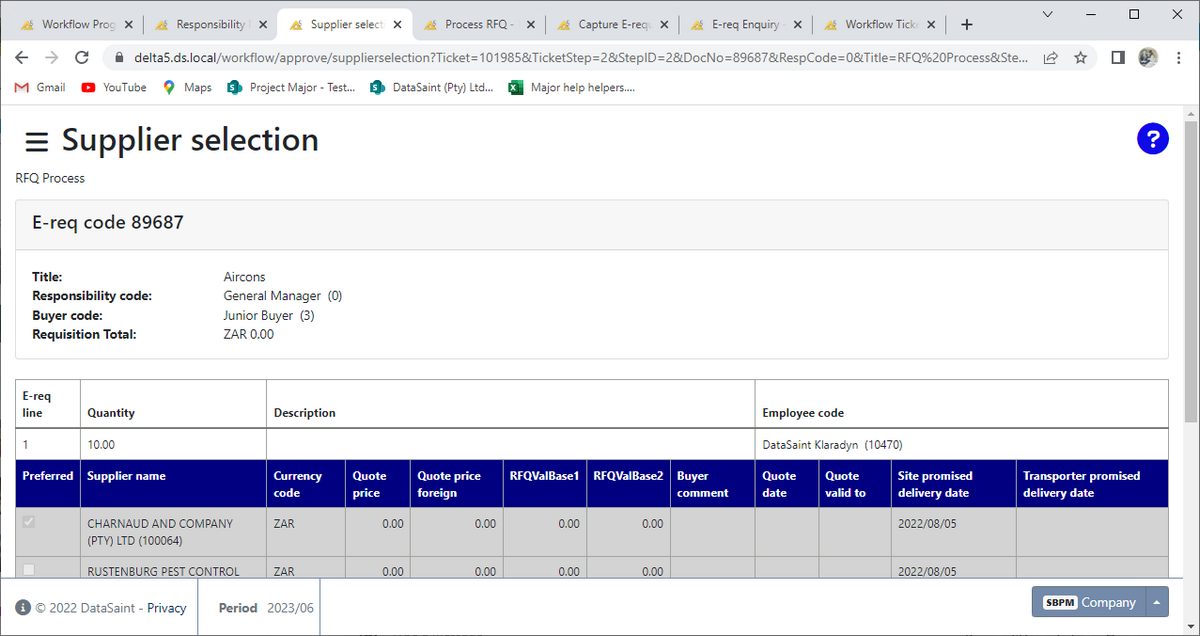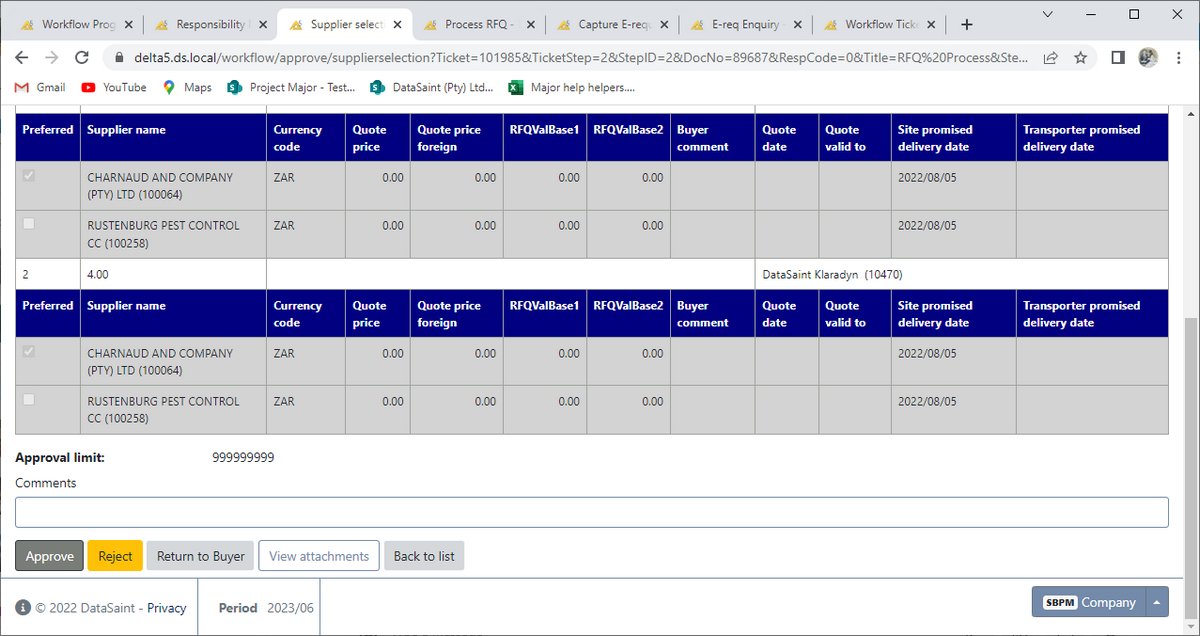Overview
This application is used by managers and people who have been assigned responsibilities to approve certain transactions or requisitions against certain cost centres and budgets. It is mainly used with the Capture e-Requisition application, but other applications such as Master File Maintenance or any other transaction applications which may require authorisation, can use Workflow.
Typical Users
HODs, Cost Accountants, Management, EXCO
Risk Factors
Unauthorised approvals can lead to misuse of funds.
Logic Explained
The DeltaERP 5 Workflow function allows for multiple customised approval frameworks to apply in the various business operations. A typical financial approval routing would require the electronic requisition to pass through a Cost Accountant which will verify that all selected accounts are correct; then flow to the budget holder for authorisation. Various checks will be performed which could include budget availability, authorisation limits, etc. Should the requisition exceed any of these checks then it will automatically route to the next responsibility for authorisation – until it has met the approval framework’s criteria. Automatic email notifications are generated and sent to the relevant persons when there are requisitions pending approval.
Approval and Budget Limits
The approval level limits can be viewed and signing levels can be edited using the Responsibility Numbers application.
Different levels can be specified for different types of approvals. The limits are all linked to Responsibility levels. Use the 'Responsibility Levels' to open the Responsibility Levels page:
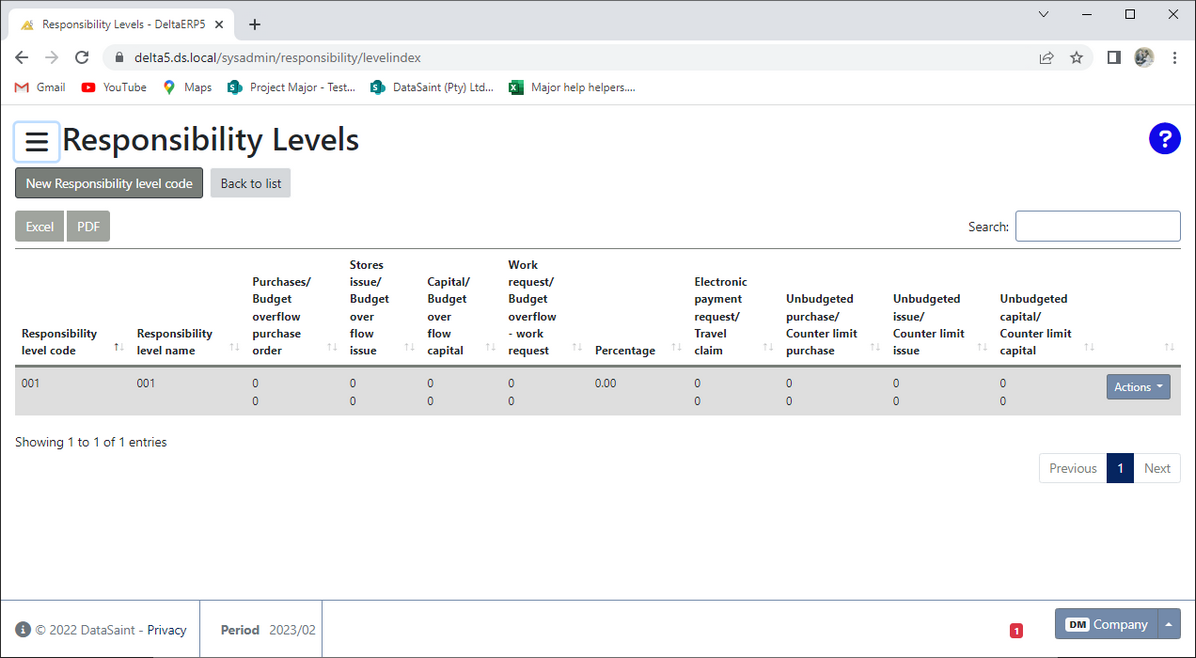
The levels can be viewed here but not maintained for security reasons.
Function
When you have a pending Workflow approval, this will be displayed at the bottom right of the screen in red with the number of approvals pending.
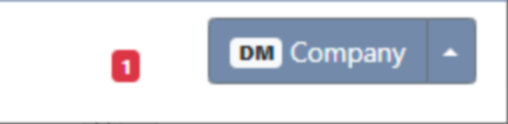
You can open the application by clicking on the red block or using the menu to navigate to Workflow Approvals. Pin validation will be required.
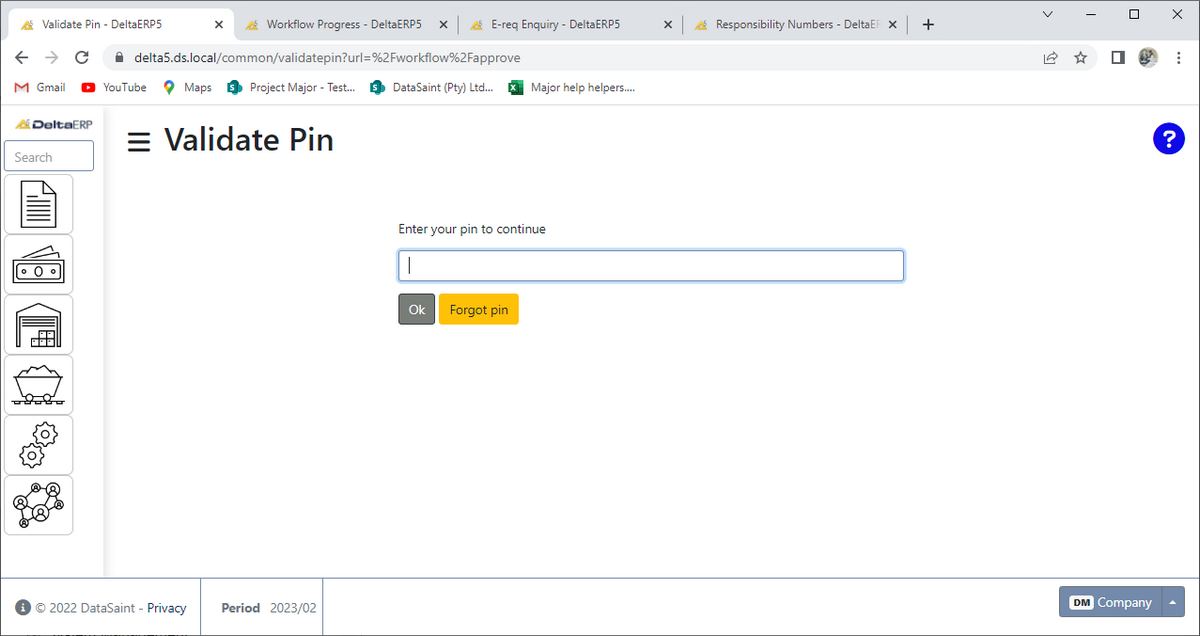
Once entered, this will be valid for a few minutes meaning if you close the application and reopen immediately, the pin you've entered will not be required again. This is applied throughout the system.
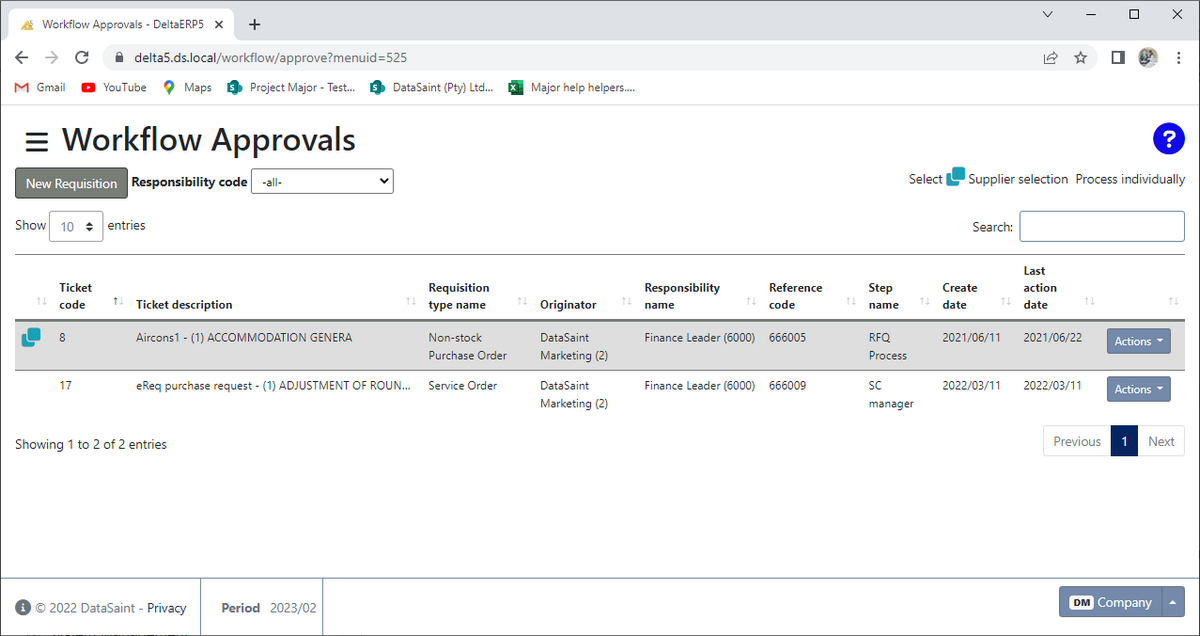
The 'New Requisition' button will open the Capture e-Requisition application:
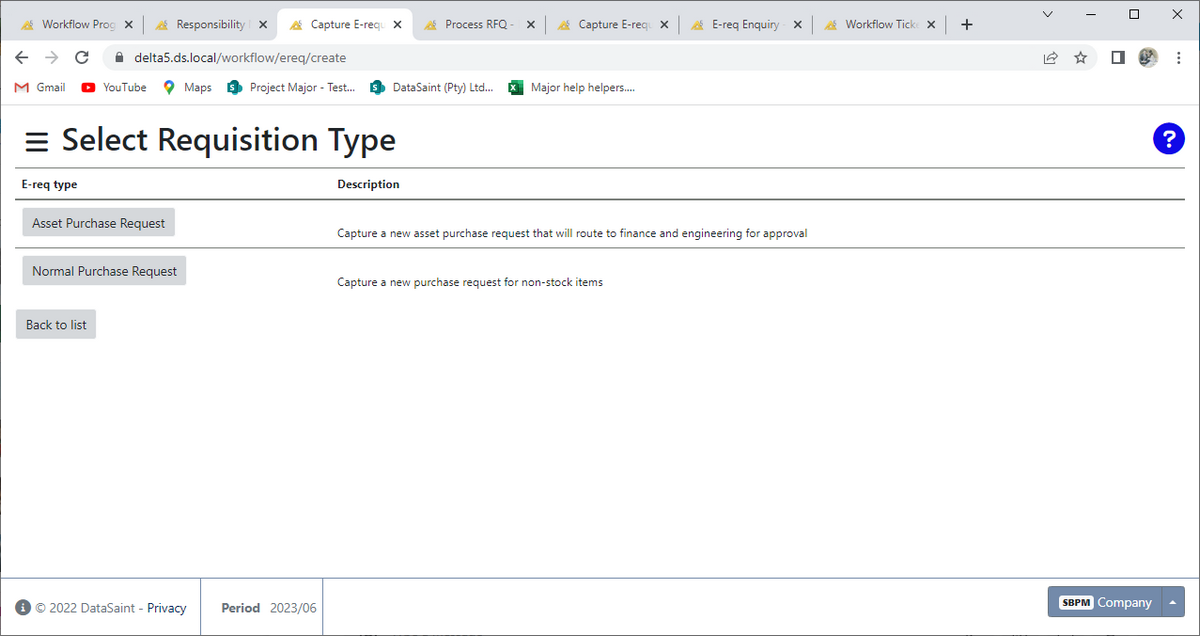
Each line in Workflow Approvals will have an 'Actions' button. This button gives you the following 'Process', 'Evaluate' and 'View attachments' options:
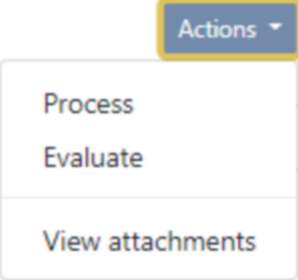
Process will open the following:
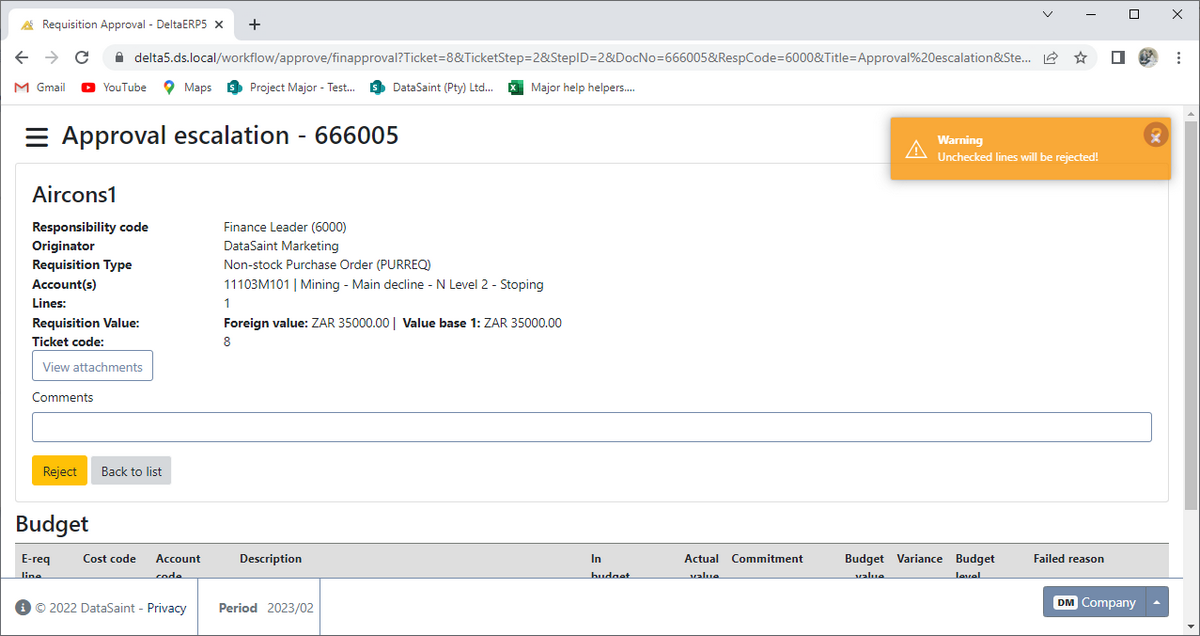
If there are no 'Approve' and 'Reject' buttons, you have to view the documentation first before you can process the requisition using the 'View attachments' button.
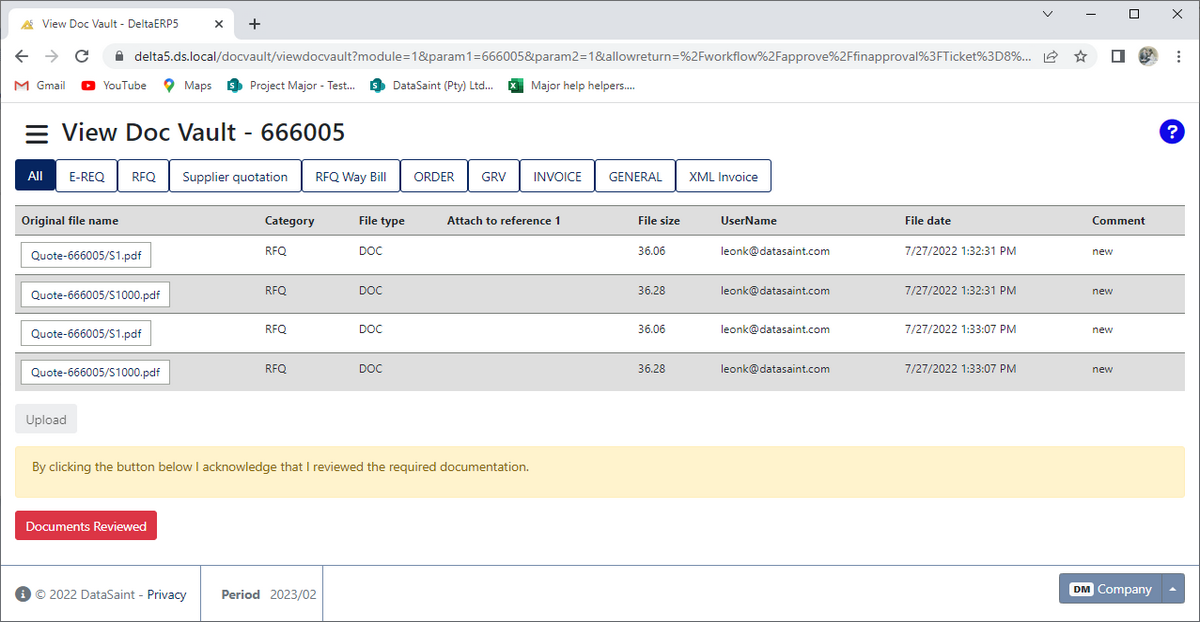
After reviewing the documents, click on the 'Documents Reviewed' button to return to the processing screen. You will now be able to approve or reject the requisition.
If you choose to reject the requisition, a reason has to be supplied.
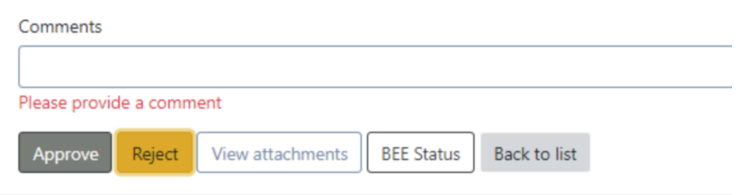
Confirmation of processing will be displayed in the top right corner of the screen:
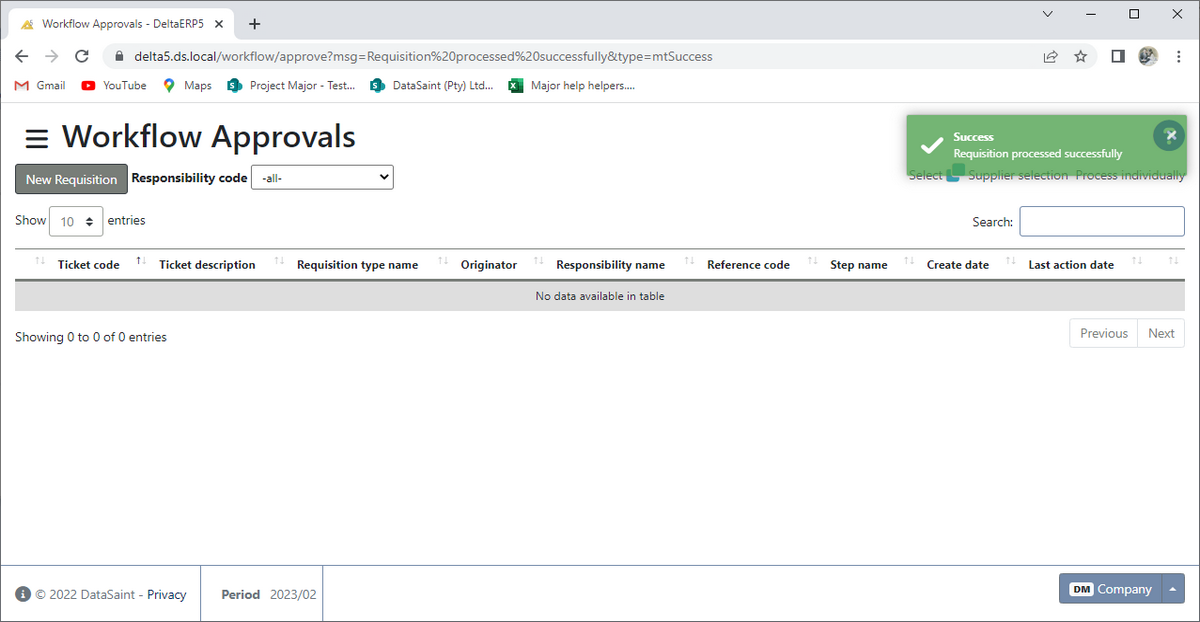
Evaluate allows you to view the details of the requisition with a layout of all Workflow steps.
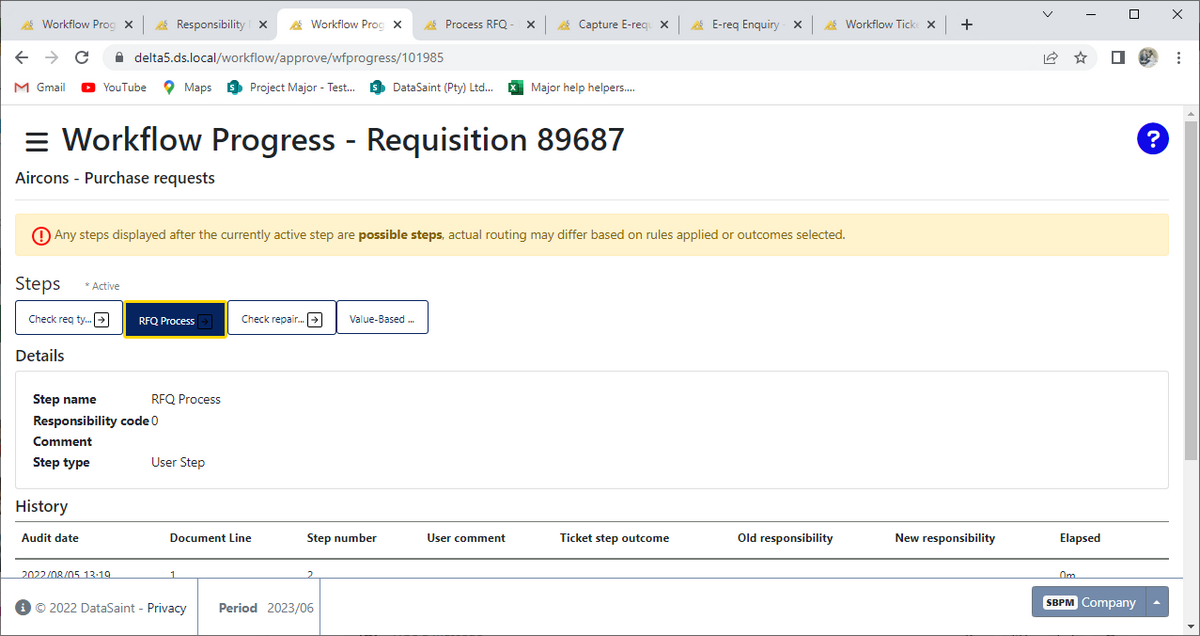
View Attachments opens the DocVault allowing you to view all attached documentation:
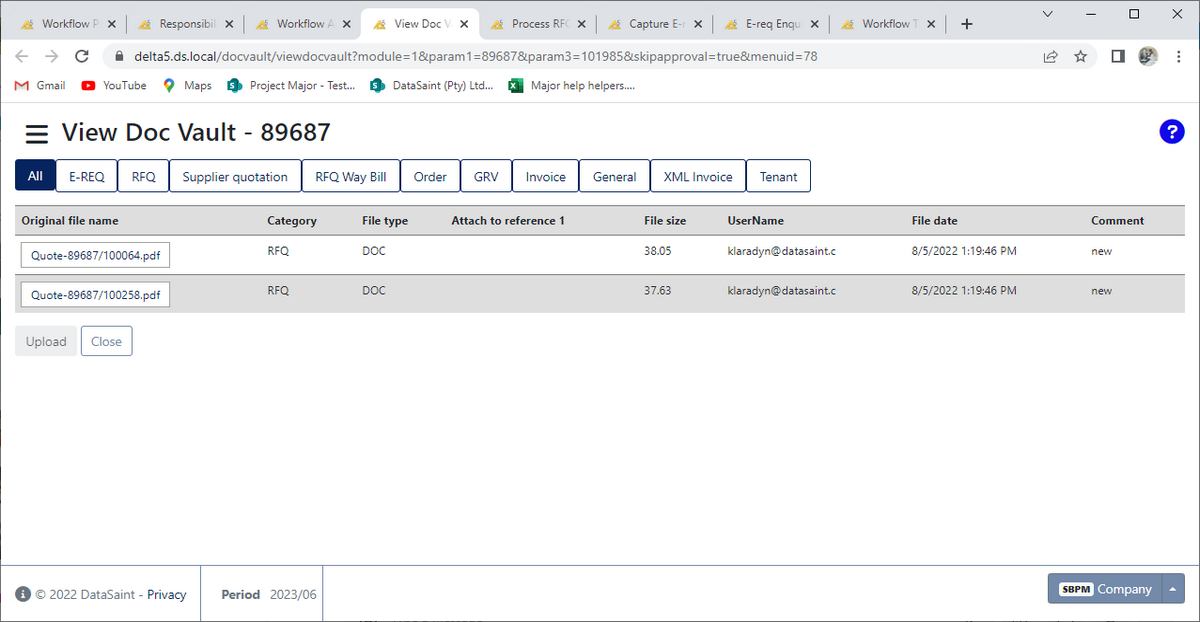
Supplier Selection is also now part of Workflow Approvals. The line will be flagged with a supplier selection icon ![]() . When you select the 'Actions' button and choose 'Process', you will be able to select a supplier:
. When you select the 'Actions' button and choose 'Process', you will be able to select a supplier: