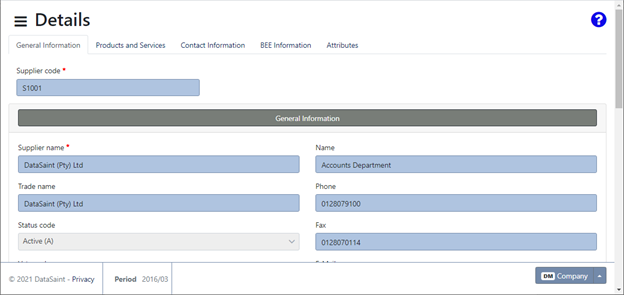Overview
This application is used to maintain supplier information. Supplier physical and postal addresses, BEE Information and supplier contacts are maintained in this application as well as other supplier master information, such as:
• Supplier basic details – name, status, group, class etc.
• Financial information
• BEE info (optional)
Supplier Maintenance can be configured to either function in a master-synchronization setup in a connected group of companies or locally on one site for a single company. Maintenance of supplier information and the creation of new supplier master files are subject to various client specific procedures and rules. The contact information and delivery locations are never synced as this information can differ from site to site.
Default values for most of the input fields are maintained in the Supplier Default Values Maintenance application.
Workflow can be activated for approvals of supplier information changes. When Workflow is active, the user amending or creating new supplier master files must have a valid responsibility assigned to his employee record with linked supervisor’s responsibility not equal to the GM Responsibility otherwise access is denied.
Normal Access Levels apply: View, View/Edit, View/Edit/Create and Other (View/Edit/Create and Delete). Access >= 2 and access to the supplier name field is the only mandatory conditions for creating a new supplier for sites with inactive supplier synchronization.
Refer to the on-site system administrator for further details regarding which fields may be amended.
Navigation Path
Financial Management → Maintenance → Supplier Maintenance
Typical Users
Senior Creditors staff, System Administrators
Risk Factors
Care should be taken when changing master file data. It is important to segregate maintenance of banking information, and highly recommended to make use of Workflow approvals for all supplier master changes.
Function
When the application is opened, you will have the following Supplier Maintenance options:
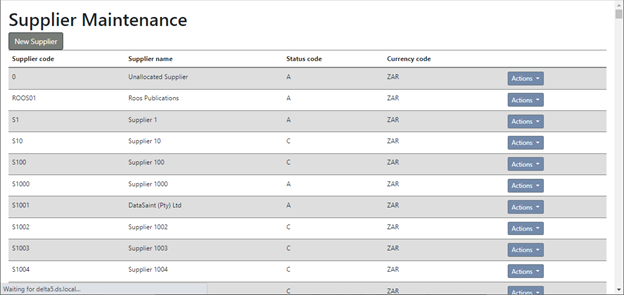
The 'New Supplier' button allows you to create a new supplier.

Enter the supplier code and select the currency for the supplier:
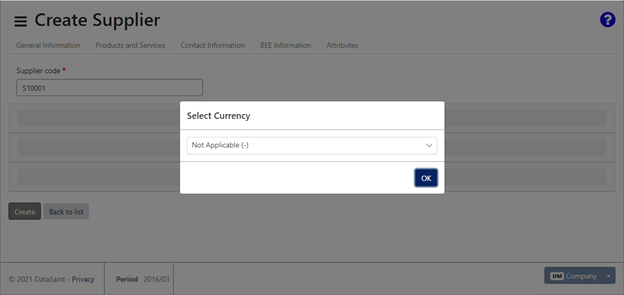
If parameters are set, the supplier code will automatically be generated using the supplier's first 3 letters as a prefix and the currency of the supplier as a suffix e.g. HEN001-ZAR. Only when a supplier with the same prefix already exists will the number change e.g. HEN002-ZAR.
The sections will be enabled and can be expanded/collapsed by clicking on the section header:
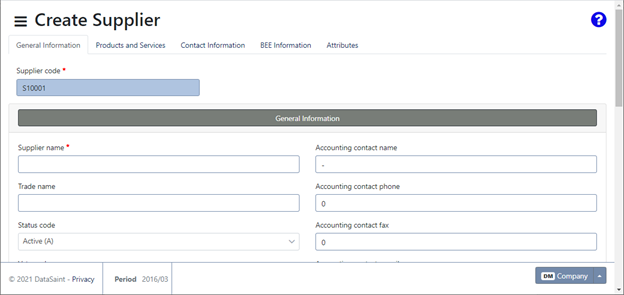
Select required data using the drop-down lists or enter manually. Required fields are marked with an asterisk (*).
The Product and Services tab allows you to link products and services to the supplier:
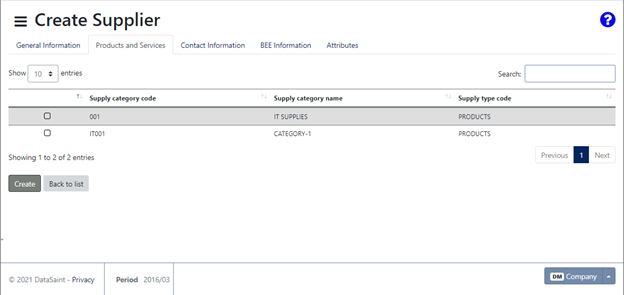
Select the product/services from the list using the tick box.
The Contact Information tab allows you to add various supplier contacts.
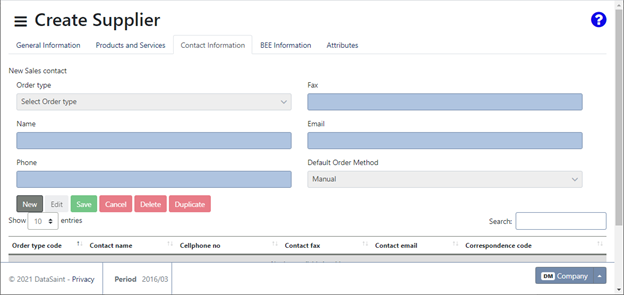
Added contact information will be displayed in a grid at the bottom of the screen.
The BEE Information tab is used to update information relating to BEE (applicable to South Africa only).
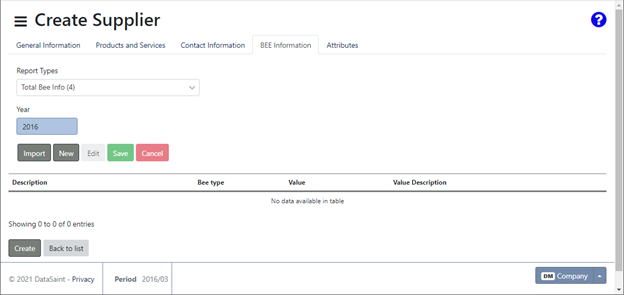
When you add new BEE Information, you will view the following screen from where you can select applicable criteria.
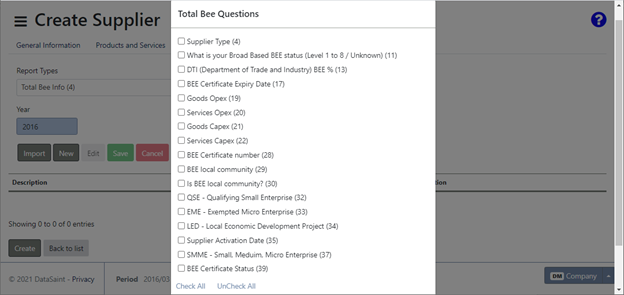
After completing the selections, click on the 'Confirm' button to save. BEE Information can also be imported using an Excel spreadsheet. Records will be imported from previous years as captured which means you won’t have to recapture the information.
Added information will be displayed in a grid at the bottom of the screen:
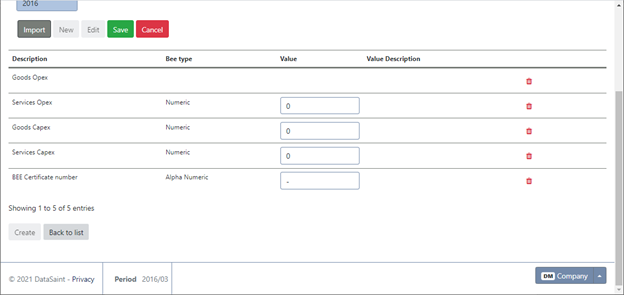
The Attributes tab allows you to add dynamic attributes to suppliers:
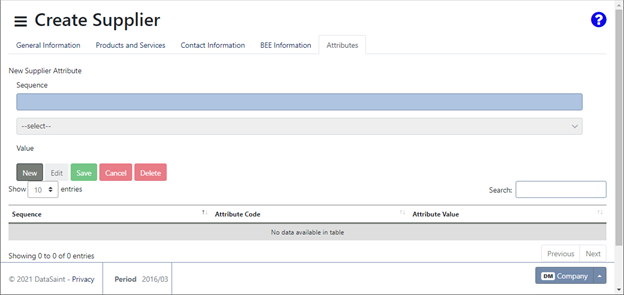
Added attributes will be displayed in a grid at the bottom of the screen.
The standard 'Actions' button gives you the following 'Edit' and 'Details' options:
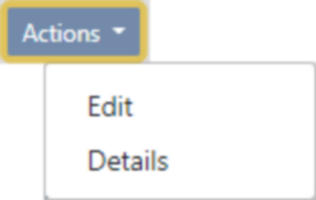
The Edit option allows you to edit the supplier information. Only some fields will be enabled for editing.
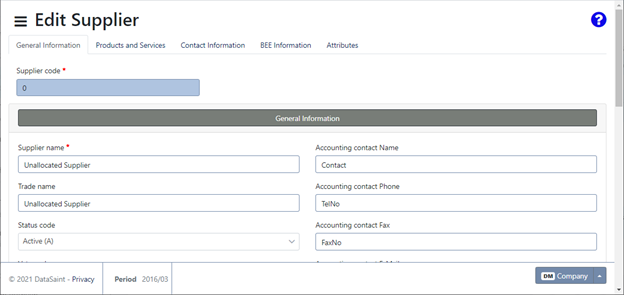
The Details option will display all supplier details in the following format: