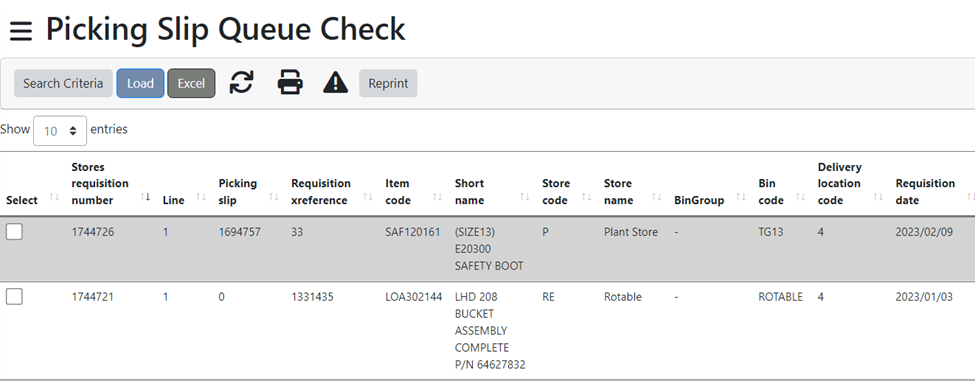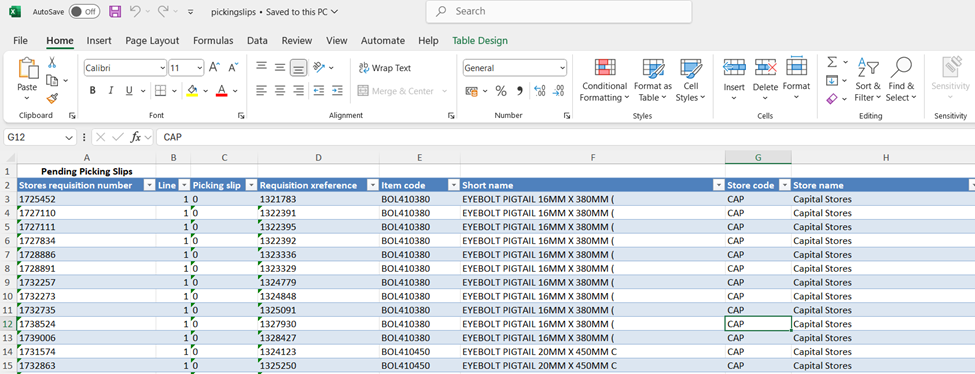Overview
This is the automatic picking slip printing allocation. Picking slips are automatically printed from this program as soon as they have been approved if the Workflow is active or if not, when they are created.
Functionality is available to stop the processing actioned by this application for a selected item. When a Stock Take that includes a specific item and store is in progress an option has been provided to prevent processing of transactions on a selected item. This functionality is controlled by a parameter called STK_TAKE_STOP_PROCESS and can either be set to Y or N.
Function
Once opened you will view the following screen:
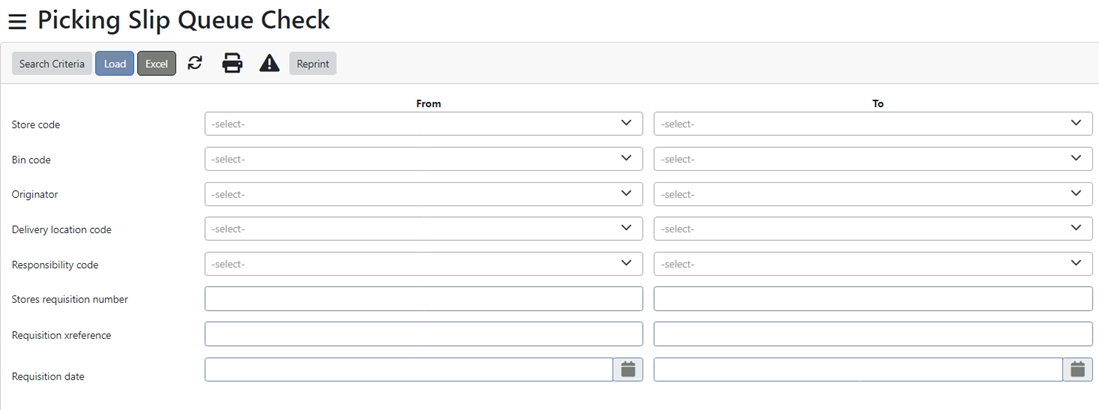
Apply filters as needed or click on the ![]() button to view all the slips.
button to view all the slips.
This is what all the slips will look like:
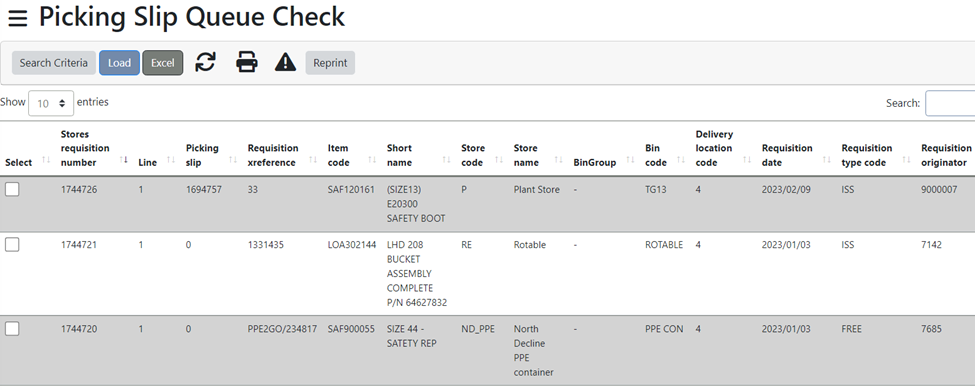
You can tick the checkbox on the left of a specific slip that you would like to print:
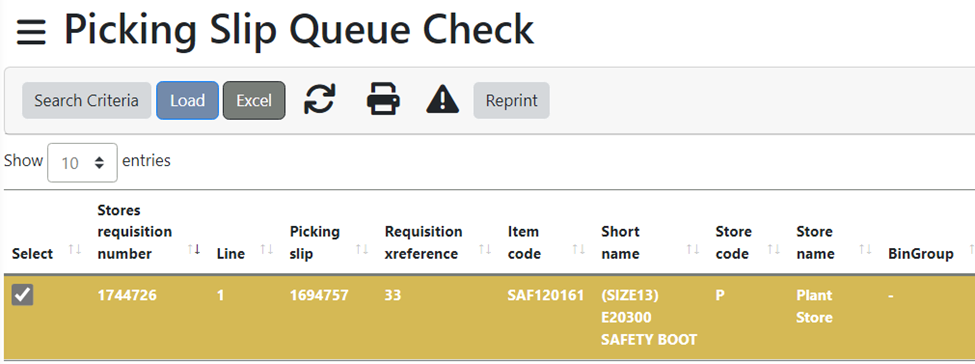
Click on the ![]() button to print the slip.
button to print the slip.
The system will then prompt the following message where you must select ‘Reprint’
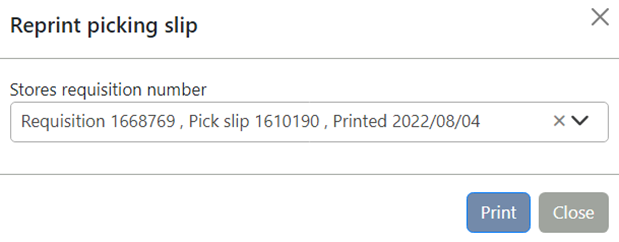
You can click on the ![]() button to view the error picking slips.
button to view the error picking slips.
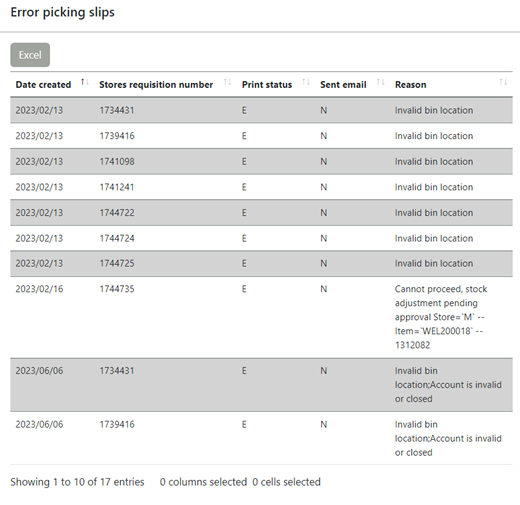
These error slips can then be exported to Excel by clicking on the ![]() button.
button.
When clicking on the ![]() button in the main view where all the picking slips are displayed, this will export the data to an Excel Spreadsheet.
button in the main view where all the picking slips are displayed, this will export the data to an Excel Spreadsheet.