Overview
This application facilitates the management and tracking of item requests across departments.
Navigation Path
Workflow → Item Request List Maintenance
Typical Users
Risk Factors
Function
Once opened you will view the following Item Request List Maintenance screen:
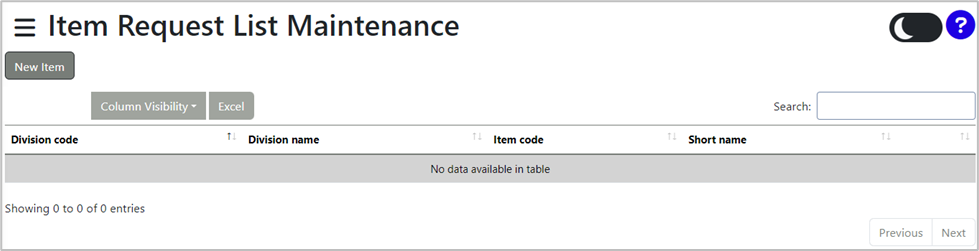
Here, you can view the list of item requests, including division codes, division names, item codes, and short names. To customise your view, select the 'Column Visibility' button, where you can choose which columns to show or hide by selecting or deselecting them. Options include Division code, Division name, Item code and Short name.
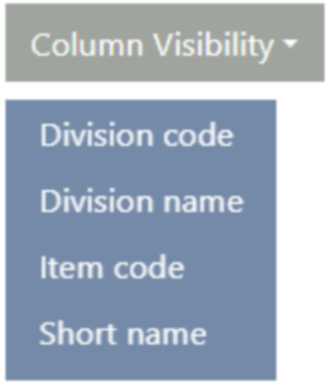
The Item Request List can be exported to MS Excel by selecting the 'Excel' button.
The search bar at the top-right of the screen can be used to search for specific items.

To add a new item, select the 'New item' button. A New Item screen will be displayed:
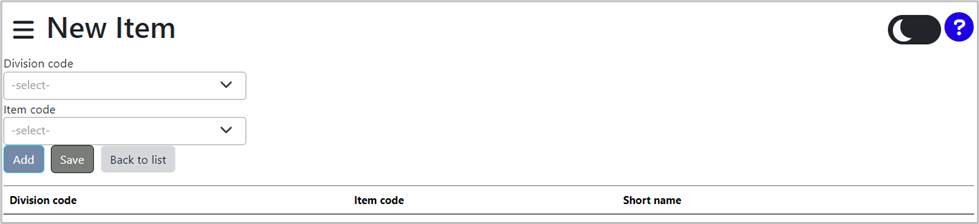
Select the Division Code and Item Code from the drop-down menus ![]() . Then, click the 'Add' button to add the new item. The newly created item will now be displayed in the grid.
. Then, click the 'Add' button to add the new item. The newly created item will now be displayed in the grid.
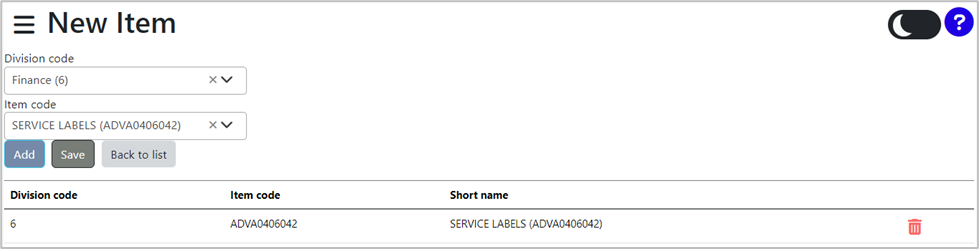
You can delete the item by selecting the delete icon ![]() on the right-hand side of the grid.
on the right-hand side of the grid.
Select the 'Back to list' button to return to the Item Request List Maintenance screen without saving the item.
Select the 'Save' button to save the newly added item. A pop-up message will be displayed, asking if you are sure you want to save the changes.
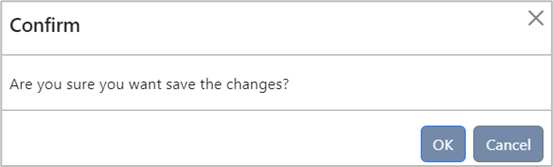
Selecting OK will save the new item and a pop-up message will be displayed confirming that the record was inserted successfully.
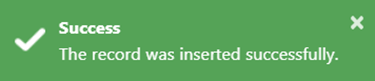
You will be returned to the Item Request List Maintenance screen, where the newly added item will now be visible in the grid.
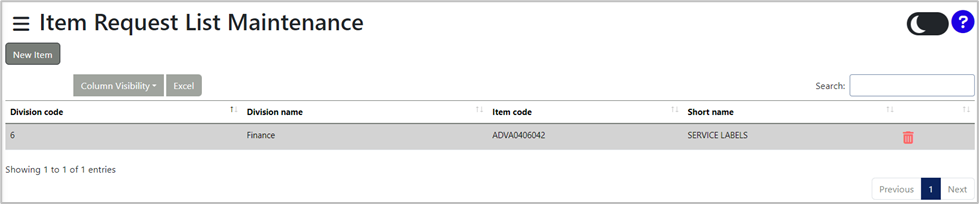
To delete items, select the delete icon ![]() .
.