Overview
This application is used generate supplier payments based on the selection criteria. The application will print the allocation marker selected on the reports for prelim and final run. It allows space for 3 signatures to be placed on the Preliminary Run Remittance. Suppliers pending Workflow approvals will be excluded from the payment run. Users can optionally print an exception report listing all such suppliers. If parameter NeedRoe = Y, the application will not be available for use unless the exchange rates for the current day have been captured.
Rules Applied
•Payments terms – These terms are used to determine if a transaction is due.
•Cheque payments – Start cheque number is required. Payment methods of supplier should be correct and pre-printed stationery may be used.
•EFT (electronic funds transfer) – User should have write access to the EFT file in the location specified. An EFT clearing account should be defined on Bank Master and the EFT file is exported in the required format as defined for the particular bank institution. Supplier banking details are updated via the Supplier Maintenance application.
•Remittance path – The user should have write access to the remittances in the location specified.
•Posting of transactions – The recording of payments and allocations are done once the final run has been generated and posted.
Navigation Path
Financial Management → Payments → EFT 2nd Release
Typical Users
Payables staff (creditors clerks)
Risk Factors
It is highly recommended to use this application in conjunction with supplier reconciliations to ensure only reconciled accounts are eligible for payment. If unreconciled creditor accounts are included a payment the risk exists that unapproved invoices can be paid.
Function
When opened you will view the following Generate Payments screen:
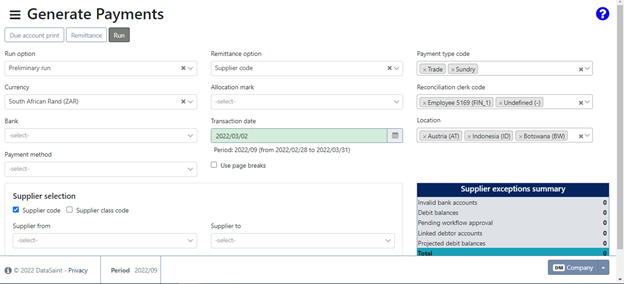
Generate Preliminary Run
The preliminary run option allows you to generate the payments and double check before doing a final run and posting, ensuring suppliers are paid correctly. A final run and posting can be done without first doing a preliminary run. If parameter CRED_GP_CHECK_RECON is active, the system will force creditors reconciliation before allowing payments.
Once you have selected a currency, only the banks set up for that currency will be available for selection, and vice versa.
Select the payment method. The payments will be available in the EFT 1st Release and EFT 2nd Release applications after final run and posting.
Select the transaction date. The date has to fall within an open period. By default, the current date will be selected.
Payment type codes, reconciliation clerk code and location fields will automatically be completed but this can be changed.
Suppliers available for selection will be filtered based on the selected currency, recon clerks, and payment location.
Suppliers can be paid by supplier account or supplier class. Supplier classes are linked to suppliers using the Supplier Maintenance application.
The allocation marker option allows you to select an allocation marker as determined by the Creditors Allocation application. Only suppliers who fall within the selected range and has the selected allocation marker will be generated for payment.
Once you have completed the selection criteria, click on the 'Run' button to start the run.
Exception Report Example:
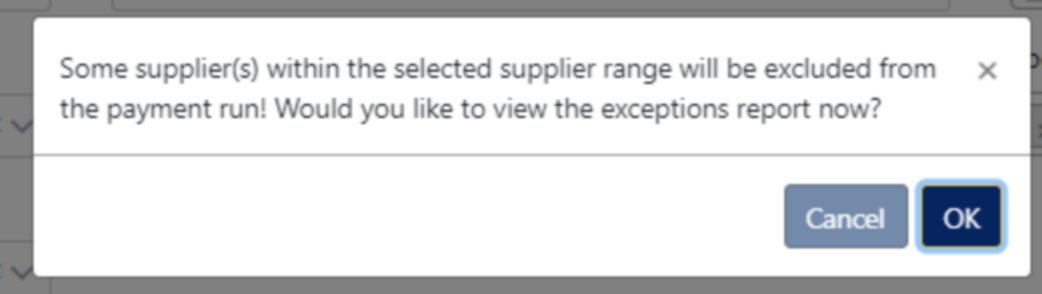
An exceptions report will automatically be downloaded in an Excel spreadsheet format:

Generate Final Run & Posting
Once you have checked the preliminary run results and are happy that all payments will be executed correctly, select the Final Run option. The selections made with the preliminary run will stay as is but can be changed if required. Note that any changes made to the selection criteria may change the result as per the preliminary run. Click on the 'Run' button to start the final payment run. Transactions will also be posted.
The 'Due account print' button will generate a report displaying all the accounts due for payment:
The 'Remittance' button will display remittances available for payment.